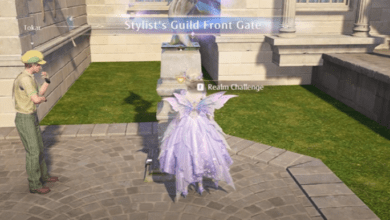How to Fix Packet Burst Errors in Call of Duty: Black Ops 6 – A Complete Guide
Key Takeaways:
- Packet bursts in Call of Duty: Black Ops 6 can lead to lag, stuttering, and even match disconnections, disrupting your gameplay experience.
- Common solutions include checking your internet connection, switching to a wired Ethernet connection, and adjusting in-game settings such as On-Demand Texture Streaming.
- Understanding and mitigating network issues is crucial for a smooth multiplayer experience, especially during the game’s launch period or beta stages.
Nothing is more frustrating for gamers than when a highly anticipated match in Call of Duty: Black Ops 6 is ruined by sudden lag or disconnections. One of the main culprits behind these disruptions is the infamous packet burst error, a network-related issue that plagues the gaming experience. Whether you’re in the middle of a critical mission or fighting for survival in multiplayer mode, packet bursts can result in delayed actions, stuttering visuals, or worst-case scenario being booted from a match entirely.

In this comprehensive guide, we’ll dive into what packet bursts are, why they happen, and provide actionable solutions to help you fix these issues in Black Ops 6. Let’s get started by exploring the reasons behind the packet burst error and the various ways you can prevent it from ruining your game.
What Are Packet Bursts?
Packet bursts occur when there is a disruption in the steady flow of data between your device and the game’s server. This causes packets of information to be delayed or lost during transmission, leading to sudden spikes in latency. For Call of Duty: Black Ops 6 players, this often manifests as lag, rubber-banding, or even disconnections from the server. While packet bursts are not exclusive to Black Ops 6, the frequency of this issue in the game’s beta stage has been particularly noticeable.
The causes of packet bursts can range from problems with your internet service provider (ISP) to in-game settings that may need adjusting. Understanding the root cause of these disruptions is the first step toward fixing the problem.
Common Causes of Packet Bursts in Call of Duty: Black Ops 6
Before jumping into the solutions, it’s essential to understand the common causes behind packet bursts in Black Ops 6. Knowing the root of the issue can help you address it more efficiently.
- Unstable Internet Connection: A weak or inconsistent connection can result in data loss, leading to packet bursts. This is particularly common if you’re using Wi-Fi, as wireless connections are more prone to interference than wired connections.
- In-Game Settings: Sometimes, the game’s default settings, such as On-Demand Texture Streaming, can cause network-related issues. Players have reported packet bursts becoming more frequent after the introduction of this feature.
- Server Overload: During the launch of a new game or beta phase, the sudden influx of players can put immense pressure on Activision’s servers, causing connectivity issues that lead to packet bursts.
How to Fix Packet Bursts in Call of Duty: Black Ops 6
Let’s move on to the practical solutions you can implement to reduce or eliminate packet burst errors in Black Ops 6. Follow these steps to ensure a smoother gaming experience.
1. Check Your Internet Connection
It might sound simple, but ensuring you have a stable and fast internet connection is the first step in tackling packet bursts. Here’s what you can do:
- Test your connection speed by visiting an online speed test site to ensure your download and upload speeds are optimal for online gaming.
- Check for any disruptions in your network that could be causing latency issues. Sometimes, other devices on the same network might be consuming bandwidth, leading to slower speeds.
- Restart your router to refresh your connection. Often, simply resetting your modem and router can clear up any minor connectivity problems.
2. Switch to a Wired Ethernet Connection
While Wi-Fi is convenient, it is not always the most reliable option for online gaming. Wireless connections are prone to interference from other devices or walls, which can lead to packet bursts. Switching to a wired Ethernet connection ensures a more stable and consistent flow of data, drastically reducing the likelihood of packet bursts.
3. Adjust In-Game Settings
Call of Duty: Black Ops 6 includes various in-game settings that can impact network performance. One of the most commonly reported culprits is the On-Demand Texture Streaming feature.
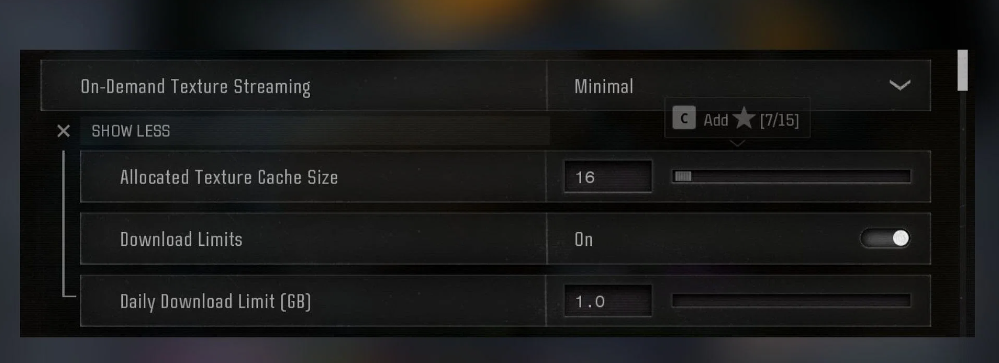
- Minimize On-Demand Texture Streaming: Head to the game’s settings menu, navigate to the Graphics tab, and set the On-Demand Texture Streaming option to minimal. By reducing the demand on your internet connection, you’ll lower the chances of packet bursts during gameplay.
- Limit Allocated Texture Cache Size: For players using PC, set the Allocated Texture Cache Size to 16 units to prevent excess bandwidth usage.
- Enable Download Limits: Set the daily download limit to 1 GB to prevent excessive data consumption from overwhelming your network.
These adjustments can go a long way in preventing packet bursts and ensuring smoother gameplay.
4. Check Activision’s Server Status
Sometimes, the issue isn’t on your end at all it’s on Activision’s servers. During the launch of new games or beta phases, server overloads are common as millions of players flood the game. This can cause widespread packet burst errors that will resolve once the servers stabilize.
To determine if the servers are the issue:
- Visit Activision’s server status page or check social media channels for any official announcements regarding server downtime or maintenance.
- If the servers are experiencing issues, your best option is to wait until Activision resolves them.
5. Restart Shaders Pre-Loading (For PC Players)
PC players have an additional fix that can help with packet bursts restarting the shaders pre-loading process. Sometimes, pre-loaded shaders can cause unnecessary strain on your system and network.
- Go to the Graphics settings in Black Ops 6.
- Under the Display option, click on Restart Shaders Pre-Loading.
- This will clear your cache and optimize the game’s graphical performance, which can help prevent packet bursts.
6. Optimize Router Settings
Another way to reduce packet bursts is by optimizing your router settings for gaming. Many modern routers offer a Quality of Service (QoS) feature that allows you to prioritize certain devices or applications for better performance.
- Access your router settings via your browser (usually at an address like 192.168.0.1).
- Look for the QoS section and enable it.
- Set your gaming device as a high-priority device, ensuring it receives more bandwidth and reducing the chances of packet loss.
Why Do Packet Bursts Happen More Often During Beta or New Releases?
It’s common for network issues like packet bursts to happen more frequently during the launch of a new game or a beta test. But why?
- Sudden Surge in Players: The beta phase or launch of a major game like Black Ops 6 brings a massive influx of players, all trying to connect to the servers at once. This can overwhelm the infrastructure, causing delays in data transmission and resulting in packet bursts.
- Unpolished Network Code: During beta testing, the game’s code is still being optimized, and network issues are more likely to occur as developers tweak and fine-tune the system for the official release.
- Server Instability: Server crashes and downtime are common during high-traffic periods, leading to packet bursts and connectivity issues as the servers struggle to handle the load.
The packet burst error in Call of Duty: Black Ops 6 can be a frustrating obstacle, but with the right solutions, you can mitigate or even eliminate the issue. Whether it’s switching to a wired connection, adjusting in-game settings, or checking the server status, there are multiple ways to optimize your gameplay experience.
Keep in mind that Black Ops 6 is still relatively new, and as Activision continues to update the game, many of these issues will likely be addressed. Until then, follow the steps outlined in this guide to ensure your matches are as smooth as possible.
FAQ
1. What causes packet bursts in Call of Duty: Black Ops 6?
Packet bursts are typically caused by interruptions in the flow of data between your device and the game’s server. This can happen due to poor internet connections, in-game settings, or server issues.
2. How can I fix packet bursts in Black Ops 6?
To fix packet bursts, try switching to a wired Ethernet connection, resetting your router, minimizing On-Demand Texture Streaming, and checking Activision’s server status.
3. Is packet burst a common issue in Call of Duty games?
Yes, packet burst errors are common in Call of Duty games, particularly during beta phases or when new titles are launched, due to server overload and high traffic.
4. How do I reduce packet loss on Wi-Fi?
To reduce packet loss on Wi-Fi, consider switching to a wired Ethernet connection or, if that’s not possible, optimize your router settings to prioritize gaming traffic.
5. Can resetting shaders in Black Ops 6 help with packet bursts?
Yes, PC players can restart shaders pre-loading to optimize performance, which can help reduce packet bursts by clearing unnecessary cache files.