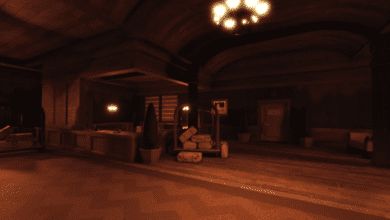How to Create a Baby in Dress to Impress: A Step-By-Step Guide
Key Takeaways:
- Learn how to creatively make a baby avatar in Roblox’s Dress to Impress using clever accessory combinations.
- Discover tips on changing your baby’s “clothes” and using this feature to stand out in themed competitions.
- Enhance your avatar’s look with poses and styling options that make your character unforgettable on the virtual runway.
Dress to Impress (DTI) on Roblox has quickly become a hub for players looking to create unique and engaging avatar styles. With a vast array of accessories, clothes, and styling options, you can design a runway-ready look with endless possibilities. Players often use ingenious tricks to go beyond the standard options like creating a baby avatar for themes where a family, children, or nursery-related looks are ideal. In this guide, we’ll walk you through how to “get” a baby in Dress to Impress and explore the creative possibilities it offers.

Why Create a Baby in Dress to Impress?
The baby trick isn’t part of DTI’s official items, but players have figured out how to create one using a few cleverly chosen items, resulting in an adorable look. This feature can be especially useful for themes like Family Gathering, Nursery Rhymes, Costume Party, or any runway challenge requiring cute or family-oriented designs. Even better, this hack lets you create an avatar that will capture attention and possibly help you win rounds in these themed challenges.
Step-by-Step Guide: Making a Baby in Dress to Impress
To create a baby avatar in Dress to Impress, you’ll need three key items: an apple, a coconut, and a teddy bear. Here’s how to turn these simple accessories into a charming baby on the runway.
Step 1: Getting the Apple
- Find the Apple – Head to the Dressing Room’s main accessory shelf in the back corner.
- Select the Apple – Look on the third shelf; you’ll see a green apple beside a white backpack. Tap to equip it.
- Colou the Apple – Once equipped, change the apple’s colour to match the desired skin tone. Use the colour palette on the right side of your screen. Adjust both ‘Preview 1’ and ‘Preview 2’ to ensure the apple blends as a “head.”
Step 2: Customizing the Apple
- Toggle the Apple Style – Click on the ‘mannequin’ icon to open customization options.
- Select Mischievous Expression – Choose the ‘Mischievous’ option from the palette to give the apple a playful, baby-like look.
Step 3: Adding the Coconut as Baby Clothes

- Locate the Coconut – Go to the beach accessory shelf next to the VIP Room.
- Equip and Colour the Coconut – Set the coconut’s colour to white (or any colour you prefer) in all previews to make it resemble baby clothing.
Step 4: Finishing Touches with the Teddy Bear
- Find the Teddy Bear – In the 2024 Halloween Update, head to the new dressing booths to access more options.
- Equip the Teddy Bear – If you can’t find the teddy bear, it’s available for purchase in the in-game store for 1500 game coins.
- Colour Coordination – Set the teddy bear’s colour to match your baby’s “outfit,” enhancing the overall look.
With these simple steps, you now have an adorable baby accessory to complement your chosen theme in Dress to Impress. Remember that changing colours and customizing the coconut or teddy bear can refresh your baby’s appearance, letting you adjust the look for different themes.
How to Change Baby Clothes in Dress to Impress
The flexibility to adjust your baby’s “clothes” is limited, but it’s possible to add a fresh look by modifying the colour or pattern on the coconut. Here’s how to change your baby’s “outfit”:
- Open the Colour Palette – Select the coconut in your accessories.
- Choose New Colours or Patterns – Use the colour palette or pattern options to give the baby a new look, perfect for matching specific theme requirements.
- Match with Theme – Try pairing your baby’s colours with your own outfit. This works well with themes like Family Gathering, Costume Party, and Nursery Rhymes.
Fans can also enhance their runway performance with pose packs. Popular pose packs like the Halloween Pose Pack, Fairy Pose Pack, and Hands Pose Pack add variety, showcasing your character’s playful or stylish side while emphasizing your baby accessory.
Related Feature: How to Get CaseOh Kitty
In Dress to Impress, CaseOh Kitty is another adorable item that can complement themes similar to the baby accessory. This cute kitty item is easily obtainable by following specific steps in the game. Players enjoy incorporating CaseOh Kitty with their outfits, especially in pet-friendly or whimsical themes, so it’s a great addition to any wardrobe.
FAQs
Q: Is the baby accessory officially available in Dress to Impress? A: No, the baby isn’t an official item. It’s a clever hack that uses an apple, a coconut, and a teddy bear to create the appearance of a baby in the game.
Q: Can I buy the baby accessory in the store? A: Since it’s a DIY creation, the baby accessory isn’t available for purchase. You’ll need to use the accessories mentioned to put it together manually.
Q: How do I make my baby’s clothes look different for each theme? A: To change the baby’s “clothes,” adjust the colour and patterns on the coconut accessory. This gives you some customization flexibility, allowing the baby to match various theme requirements.
Q: Can I use poses with the baby accessory in Dress to Impress? A: Yes, pose packs add movement and personality to your outfit. Using poses like Halloween, Fairy, and Hands can enhance your baby-themed look on the runway.
Q: Are there other similar accessory hacks? A: Yes! Dress to Impress fans frequently come up with accessory hacks. Another popular one is the CaseOh Kitty, which, like the baby accessory, is perfect for themed events where a cute or family-oriented look is required.