Best PC Settings To Improve Stalker 2: Heart of Chornobyl Performance On Your PC
3 Key Takeaways
- Stalker 2 is visually stunning but demanding – Built on Unreal Engine 5, the game offers breathtaking graphics, but the tradeoff is intense system requirements and frequent performance challenges.
- Tweaking settings can save your FPS – With thoughtful adjustments, you can balance visuals and performance, even on mid-tier GPUs, but don’t expect miracles without modern hardware.
- DLSS 3 is a game-changer for performance – If your system supports Nvidia’s DLSS 3, you can dramatically improve FPS, making the game playable even on mid-range RTX GPUs.
Stalker 2: Heart of Chornobyl has redefined survival FPS with its gripping gameplay, detailed environments, and next-gen visuals. But let’s be honest it’s also a beast when it comes to hardware demands. Whether you’re fighting mutants or dodging radioactive anomalies, one thing’s certain: the game’s performance will keep your rig sweating. If you’re struggling with stuttering framerates or endless crashes, you’re not alone. This guide will walk you through everything you need to know to optimize Stalker 2 and ensure your PC delivers the best experience possible.

Understanding Stalker 2’s Performance Challenges
Before diving into optimization, let’s talk about why Stalker 2 demands so much from your system. Built on Unreal Engine 5, it boasts highly detailed textures, dynamic weather effects, lifelike character models, and sprawling open-world environments. But the game’s technical execution leaves room for improvement. Players report issues like shader compilation stutters, uneven GPU utilization, and unexplained performance dips even on high-end setups.
The minimum requirements list GPUs like the GTX 1060, but the recommended specs, including an RTX 4070, paint a clearer picture: this isn’t an everyman’s game. Even with high-end GPUs like the RTX 4090, players have reported inconsistent framerates and performance anomalies. With optimization, however, you can make the game run smoother if not perfectly.
The Best Settings for Stalker 2: Balancing Visuals and Performance
Adjusting your in-game settings is the quickest way to boost performance. Here’s a breakdown of the key settings you’ll want to tweak to get the best balance of visuals and FPS.
Display Settings
- Graphics Card: Select your primary GPU to ensure the game uses the right hardware.
- Screen Mode: Use Fullscreen (Exclusive) to prioritize performance. Windowed modes often introduce latency or performance loss.
- Resolution: Set to your monitor’s native resolution for optimal clarity.
- V-Sync: Turn this off to eliminate input lag.
- Framerate: Choose No Limits for uncapped FPS, but use a frame limiter if your system struggles with high temperatures or inconsistent performance.
- Nvidia Reflex: Enable this to reduce input lag, but note that it may disable itself on game startup. Configure it in the Nvidia Control Panel for better consistency.
Graphics Settings (The Heart of Optimization)
Here’s a closer look at the graphics settings that impact Stalker 2’s performance:
- Texture Quality:
- High is ideal for GPUs with 8GB of VRAM, like the RTX 3060.
- Ultra is reserved for GPUs with 10GB or more VRAM.
- Hair Quality:
- Set to High for lifelike NPC visuals, but drop to Medium for minor FPS gains.
- Object Details and Materials Quality:
- Both should stay at High to maintain environmental fidelity. Reducing these may cause pop-in effects or blurry textures.
- Post Processing & Antialiasing:
- Use Medium for better performance. Note that antialiasing settings can be overridden by upscalers like DLSS or FSR.
- Motion Blur:
- Turn it off. Motion Blur often decreases visual clarity and can make fast-paced gameplay feel less responsive.
- Depth of Field and Light Shafts:
- Keep both enabled for a more immersive experience without significant FPS loss.
- Upscaling (DLSS/FSR):
- DLSS (Balanced): Best choice for Nvidia RTX GPUs, offering a perfect mix of visuals and FPS.
- FSR (Balanced): AMD users should choose this for similar benefits.
- Reflections, Shadows, and Fog:
- Set Reflections to Low. This is one of the most demanding settings.
- Shadows and Fog can be reduced to Medium for additional FPS gains.
- Environment Draw Distance:
- Keep at High to avoid immersion-breaking pop-ins, especially in open-world environments.
Optimized Settings Summary
For a decent balance between performance and visuals, apply the following:
- Preset: Custom
- Texture Quality: High
- Upscaling Method: DLSS or FSR (Balanced)
- Shading, Shadows, Reflections: Medium
- Environment Draw Distance: High
DLSS 3: The Key to Unlocking Better Performance
If your GPU supports DLSS 3 (available on RTX 40-series GPUs), enabling it will transform your experience. DLSS 3 uses AI frame generation to nearly double your FPS, often without a noticeable dip in visual quality. For example:
- On an RTX 4060, enabling DLSS 3 boosted performance from 39 FPS to 78 FPS at 1080p, Epic settings.
- On an RTX 4070 Ti, DLSS 3 improved 1440p performance from 35 FPS to 58 FPS.
If you lack an RTX 40-series GPU, you’ll need to lean on DLSS 2 (for RTX 20 and 30 series) or FSR (for AMD GPUs). Unfortunately, the alternatives don’t offer the same dramatic boosts, and FSR’s frame generation is plagued with issues like blurry visuals and increased input lag.
Stalker 2’s System Requirements: Can Your PC Handle It?
Minimum Specs
- CPU: Intel Core i5-7600K / AMD Ryzen 5 1600
- GPU: Nvidia GTX 1060 / AMD RX 580
- RAM: 8GB
- Storage: 160GB SSD
Recommended Specs
- CPU: Intel Core i7-9700K / AMD Ryzen 7 3700X
- GPU: Nvidia RTX 4070 / AMD RX 7800 XT
- RAM: 16GB or higher
- Storage: 160GB SSD
Performance Tips for Every Setup
Low-End PCs (GTX 1060, RX 580)
- Stick to Low or Medium presets.
- Use FSR in Performance mode for a slight FPS boost, but expect reduced visual clarity.
- Drop texture and material quality to Medium.
Mid-Tier PCs (RTX 3060, RTX 3070)
- Use Balanced DLSS or FSR for smoother performance.
- Aim for Medium to High settings, prioritizing draw distance and textures.
High-End PCs (RTX 40-Series, 16GB+ RAM)
- Enable DLSS 3 if available for massive FPS boosts.
- Keep most settings at High or Epic for the best visuals.
- Experiment with Ultra settings, but expect occasional stuttering.
Known Issues and Patch Hopes
Stalker 2 isn’t without its flaws. Players have reported everything from cutscene stuttering to inexplicable FPS drops. Shader compilation stutters are common, even after pre-loading shaders on game startup. Developers at GSC Game World have promised future updates, so stay tuned for performance patches that may improve stability and optimize frame generation tools like FSR 3.
FAQ
1. Can I run Stalker 2 on the Steam Deck?
Unfortunately, the game doesn’t support Steam Deck controls, and its demanding requirements make it a poor fit for the handheld device.
2. Does DLSS 3 add input lag?
Slightly, yes. However, Nvidia Reflex helps mitigate this. The performance gains generally outweigh the minor lag increase.
3. Why does Stalker 2 stutter on high-end PCs?
Stuttering is primarily caused by Unreal Engine 5’s shader compilation. Expect these issues to be addressed in future patches.
4. What’s the best resolution to play at?
1080p is optimal for most mid-range GPUs. High-end GPUs can handle 1440p or 4K, but expect significant performance dips without DLSS.
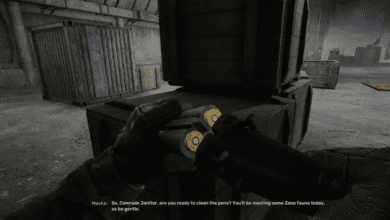


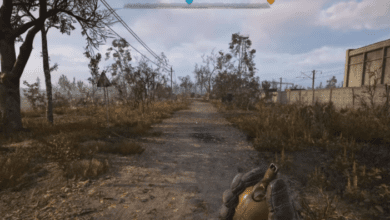
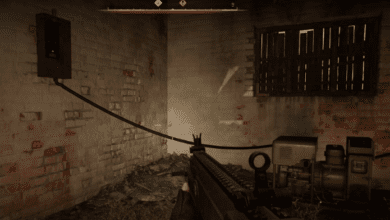

This article could be ok if you just want to adjust some settings, better look at https://stalkerhispano.com/how-to-optimize-stalker-2-improve-fps.php for an in-depth guide.