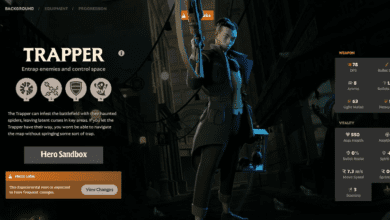Custom Builds in Deadlock: How to Create, Edit, and Share Your Own Winning Strategy
If you’re a fan of strategic games and want to push your skills to the next level, Deadlock, Valve’s fast-paced MOBA, offers you the perfect opportunity. With the ability to create custom hero builds, you can tailor your gameplay experience to fit your unique style. Whether you want to devise your own strategies or leverage popular public builds, this guide will walk you through everything you need to know about creating, editing, and sharing builds in Deadlock.
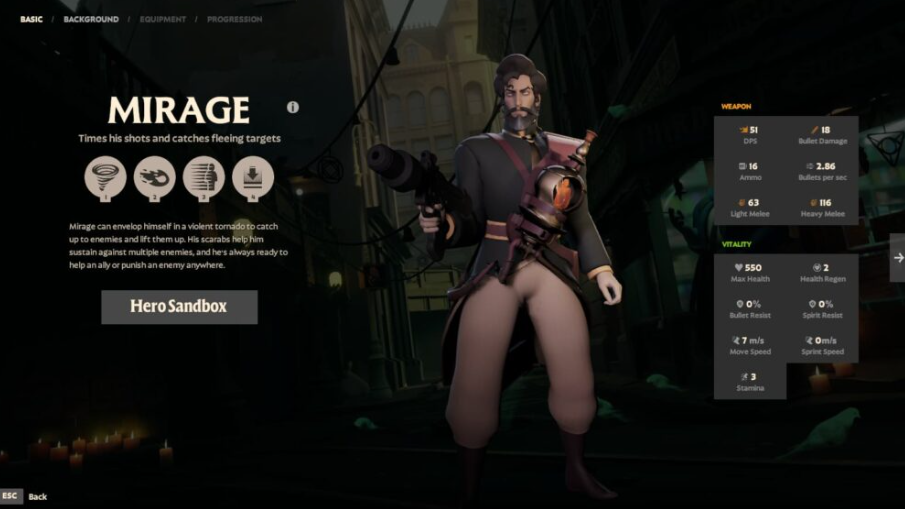
Why Custom Builds Matter in Deadlock
Custom builds in Deadlock allow players to pre-select abilities and items that best suit their chosen hero and playstyle. Rather than fumbling through options during the heat of a match, your custom build ensures you’re always ready for action. Creating a build is about more than just selecting items; it’s about understanding your hero’s strengths, the game’s mechanics, and making choices that maximize your potential on the battlefield.
How to Create Your Own Hero Build in Deadlock
1. Start in the Hero Sandbox Mode
Before diving into a match, it’s essential to test your build in a safe environment. Deadlock’s Hero Sandbox Mode allows you to experiment without the pressure of real-time competition. To access this, simply head to the game’s matchmaking options and select your hero. Alternatively, you can go to the heroes tab from the main menu and choose a hero. Once selected, click the “Try in Sandbox” option, and you’ll be transported to the testing ground.
2. Open the Curiosity Shop and Create Your Build
After entering the Hero Sandbox Mode, press B to open the Curiosity Shop, Deadlock’s in-game item shop. From here, select the Browse Build option. To begin creating your build, follow these steps:
- Select the Create New Build button on the left-hand side.
- Give your build a memorable name (you’ll want to find it easily later).
- Customize sections by clicking Add Category and sorting items according to game phases (early, core, or situational items).
- Explore the Weapon, Vitality, and Spirit sections and add your desired items.
- Once you’ve selected the items you want, click Save Changes to lock in your custom build.
3. Editing and Fine-Tuning Your Build
Before finalizing your build, Deadlock offers the flexibility to edit your choices until they’re perfect. Click Add Category to organize your items into different sections, resizing and adjusting as necessary. For even more precision, you can edit your Ability Point Order. This allows you to choose the sequence in which your hero’s abilities should be unlocked or levelled up, ensuring that during a match, you’ll have the right tools at the right time.
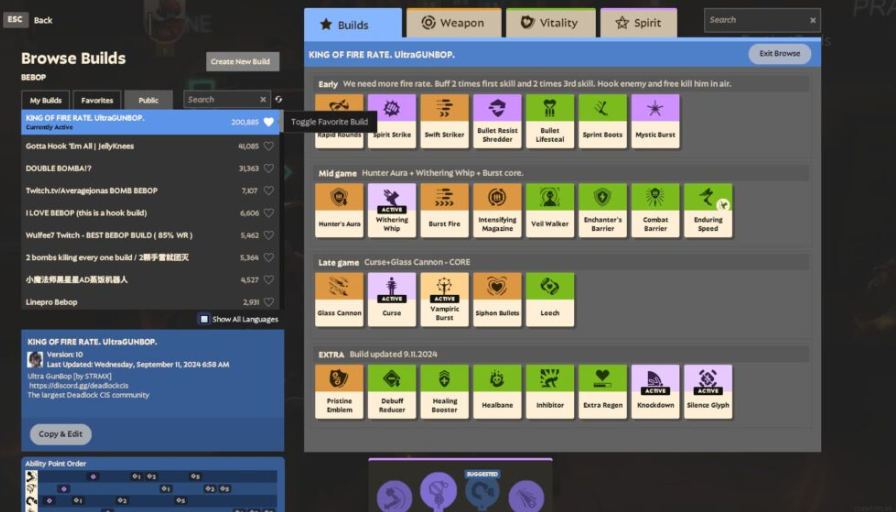
How to Use Public Builds in Deadlock
If creating your own build feels a bit overwhelming, don’t worry Deadlock’s community has your back. There’s a vast selection of public builds available, crafted by experienced players. These builds are often optimized for specific heroes, offering you a quick and easy way to get started.
1. Access Public Builds
To use a public build, open the Curiosity Shop and click on the Browse Builds option. From the menu, select the public tab to view builds created by other players. You’ll find a variety of builds, including the most popular ones, which are usually highly effective.
2. Favourite and Customize Builds
Once you’ve found a build you like, click the heart icon to add it to your Favourites tab. This makes it easy to access in future matches. If you like most of the build but want to tweak a few things, use the Copy & Edit option. This lets you adjust the build without overwriting the original, giving you the freedom to fine-tune it to your preferences.
How to Share and Publish Your Build in Deadlock
Sharing your build with friends or the wider Deadlock community is simple. While the game doesn’t offer a direct export feature, you can make your build public so others can find and use it.
1. Publishing Your Build
Once you’ve completed your custom build, click the Publish button. This will add your build to the public database, where other players can search for it by name. To make your build stand out, ensure it has a unique and descriptive title.
2. Helping Your Friends Find Your Build
If you want to share your build directly with friends, tell them to search for it by name in the Public Builds section. Once they find it, they can use it in their matches, and you can compare notes on how effective it is.
Advanced Tips for Customizing Deadlock Builds
Creating a build is about more than just picking items; it’s about strategy. Here are some expert tips to help you get the most out of your custom builds:
- Organize by Game Phases: Categorize your items based on when they should be purchased during a match. This will help you make quick decisions in the heat of battle. For example, have a section for Early Game items that provide you with immediate power, a Core section for must-have items, and a Situational section for items that respond to specific in-game scenarios.
- Keep it Simple: When building, don’t overcomplicate things. Focus on creating a streamlined build that aligns with your hero’s strengths. For example, if your hero excels at mobility, prioritize items that enhance movement speed or provide escape mechanisms.
- Maximize Soul Calculations: When planning your build, always keep an eye on the Soul requirements for each item. This ensures you don’t run out of resources mid-match.
- Unique Names Matter: Use distinctive names for your builds to make them easy to identify. This is especially important if you plan to share them with others, as it will make it easier for people to find your creation in the public builds section.
- Customize Ability Point Order: Assign which abilities should be levelled up first to avoid wasting points on the wrong abilities during a match. While Deadlock’s suggested ability order feature will guide you, you still need to actively choose your upgrades during the game.
How to Delete and Copy Builds in Deadlock
1. Deleting an Unwanted Build
Sometimes, a build just doesn’t work, and it’s time to start over. To delete a build, open the Curiosity Shop and select Browse Builds. Choose the build you want to delete, then hit the Delete button at the bottom of the menu. Simple as that!
2. Copying and Editing a Build
If you don’t want to start from scratch, Deadlock allows you to Copy and Edit an existing build. This is especially helpful if you find a public build that’s almost perfect but needs a few adjustments. To do this, open the Browse Builds option, select a build, and click the Copy & Edit button. Make your changes, then save the build under a new name.
Final Thoughts: Mastering Deadlock with Custom Builds
Custom builds are a game-changer in Deadlock, allowing you to create a strategy that complements your hero’s strengths and matches your playstyle. Whether you’re creating your own build from scratch, using public builds, or tweaking existing ones, the possibilities are endless. By mastering this feature, you’ll be able to dominate the battlefield and take your gameplay to the next level.
Now that you know how to create, edit, and share builds in Deadlock, it’s time to put your knowledge into action. So, what are you waiting for? Jump into the Hero Sandbox Mode and start crafting your own path to victory!