Forza Horizon 4: Essential In-Game Settings You Must Turn On for an Unbeatable Experience
Key Takeaways
- Maximize Performance with Dynamic Settings: Turning on Dynamic Optimization and adjusting Motion Blur and FOV can make a world of difference for smoother gameplay.
- Customize Controls for a Personalized Feel: With extensive customization options for both controller and keyboard layouts, find the setup that suits your playstyle.
- Boost Immersion with Audio and Accessibility Options: Enabling GPS Voice and fine-tuning notifications adds to a richer, more engaging game experience.

Forza Horizon 4, the celebrated open-world racing game, has captured the hearts of gamers worldwide, making it one of Microsoft’s most successful releases. With a wide array of hidden settings in its PC version, players can unlock enhanced visual, audio, and gameplay experiences with just a few tweaks. Here’s a comprehensive guide to the must-adjust settings to maximize your time in Forza Horizon 4.
Essential In-Game Settings to Tweak in Forza Horizon 4
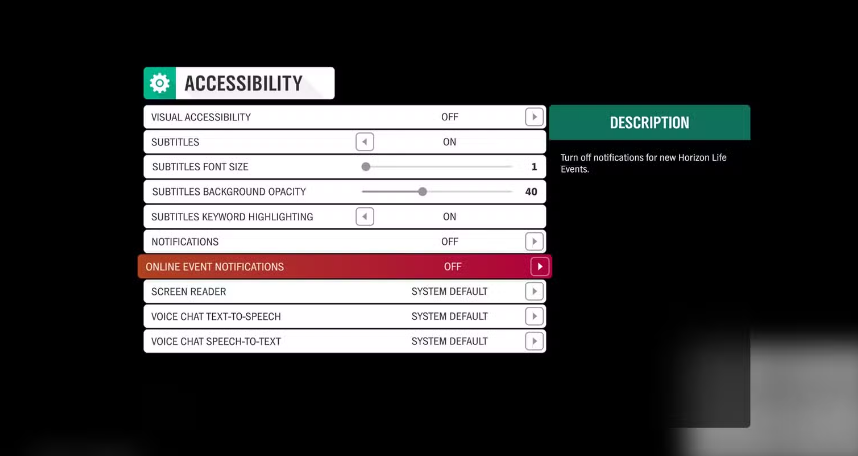
Accessibility Settings: Optimizing the Experience
Forza Horizon 4 includes several accessibility options that enhance gameplay without overwhelming you with unnecessary notifications:
- Subtitles: Turning subtitles on ensures that you don’t miss any important in-game dialogue or audio cues, especially useful in busy racing scenarios.
- Notifications: Disabling unnecessary notifications, such as online event pop-ups, keeps your screen clear and enhances immersion.
- Online Event Notifications: If you’re focusing on single-player mode, switch off these notifications to avoid interruptions. You can easily re-enable them later for multiplayer events.
Adjusting these settings allows for a more streamlined, immersive experience, ideal for those wanting to focus on the scenic beauty of Great Britain.
Video Settings: Crisp, Smooth Graphics
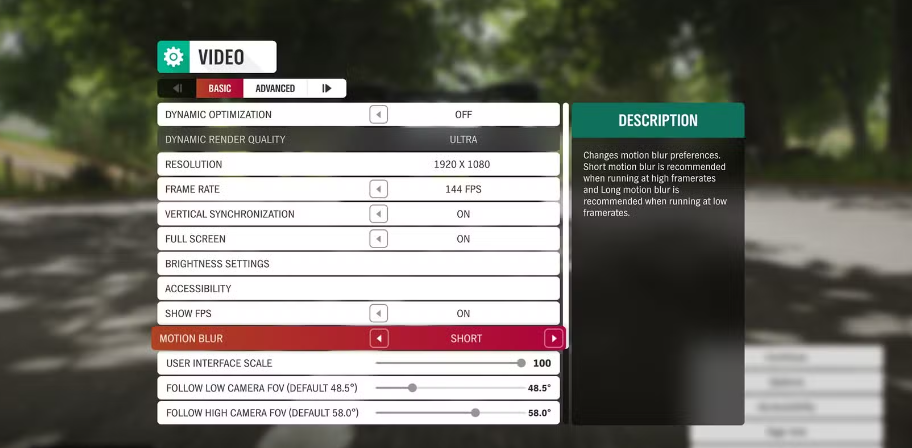
Forza Horizon 4’s video settings are particularly powerful on PC, enabling players to achieve a balance between visual fidelity and performance.
- Dynamic Optimization: This is one of the best options for maintaining smooth gameplay. With Dynamic Optimization, the game automatically adjusts graphics to ensure a stable frame rate. Make sure to set an FPS cap to avoid frame rate fluctuations.
- Dynamic Render Quality: Based on your system’s specifications, this option automatically changes graphic details to provide a stable visual experience without compromising gameplay.
- Motion Blur: Depending on your preference, Motion Blur can be set to “Short” for a cinematic touch or turned off for sharp, clear visuals. Disabling it altogether works best if you want crisper details during high-speed chases.
- Field of View (FOV): Adjusting FOV allows for more customization based on personal preference. A wider FOV is ideal for getting a broader view during races, but it’s all about what feels right for you.
Controls Settings: Precision and Comfort
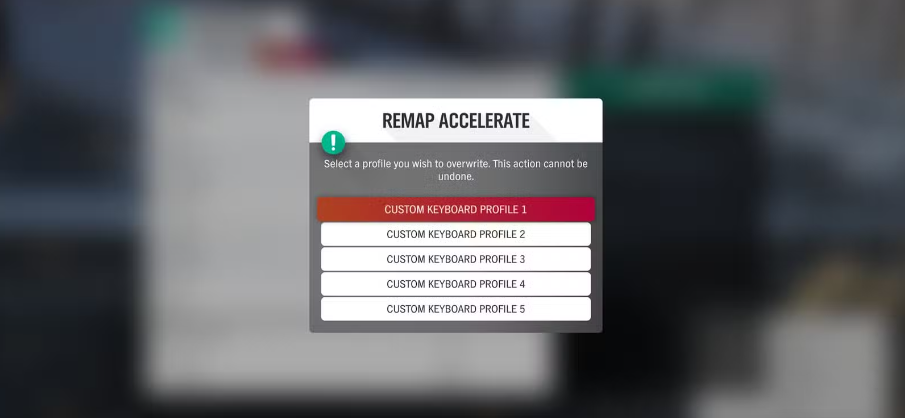
For both controller and keyboard users, Forza Horizon 4 offers a wealth of control customization options that cater to various playstyles.
- Controller Layouts: With 16 default layouts and the ability to create 5 custom profiles, finding the right setup is a breeze. Experiment to see what works best for quick shifts, drifts, and responsiveness on the road.
- Keyboard Layouts: PC players benefit from several control layout options, including support for WASD, Arrow Key, AZERTY, and QWERTY. Like controller settings, you can also create up to 5 custom profiles.
- Mouse Camera Panning: For PC players, the mouse can be used to pan the camera, adding flexibility for enjoying the game’s breathtaking scenery as you drive.
Whether you’re fine-tuning control sensitivity for cornering or optimizing shortcuts for nitrous, these settings are crucial for achieving a smooth and responsive driving experience.
Audio Settings: Enhancing the Ambience
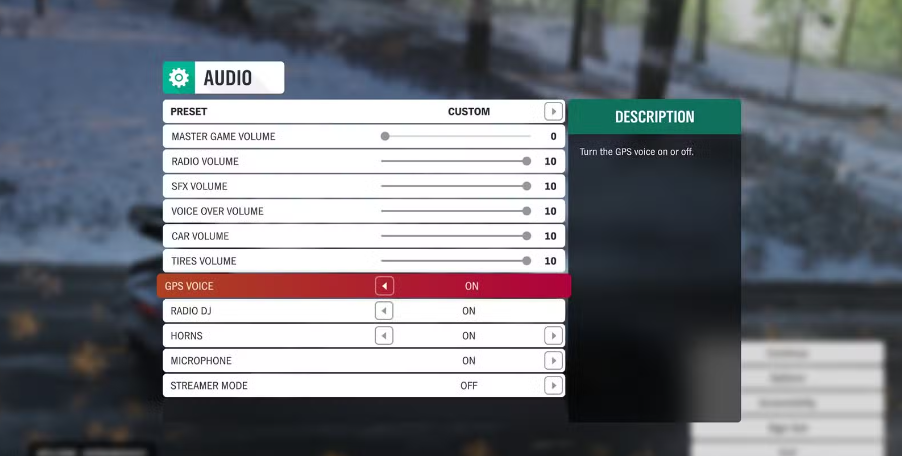
Though fewer in number, the audio settings in Forza Horizon 4 are essential for keeping you connected with the game’s environment.
- GPS Voice: This option activates voice guidance, allowing you to follow Anna’s directions while focusing on the road. It’s especially helpful for navigating long or complex routes.
- Radio DJ: For players who enjoy an immersive experience, enabling the Radio DJ brings an added sense of realism and fun, with upbeat commentary as you race.
- Microphone: Turning on the microphone enhances the multiplayer experience, allowing you to communicate with friends or other players in online sessions.
These options provide both navigation support and ambient enhancement, elevating the open-world experience as you navigate the roads of Britain.
FAQs
1. How does Dynamic Optimization improve Forza Horizon 4 on PC?
Dynamic Optimization adjusts graphics settings in real-time to maintain consistent performance, especially beneficial for systems with varying frame rate capabilities.
2. What’s the advantage of adjusting Field of View (FOV) in Forza Horizon 4?
Adjusting FOV can widen or narrow your field of vision, giving you a broader view during races or a more focused, immersive look if you prefer a tighter perspective.
3. How can turning off notifications improve gameplay in Forza Horizon 4?
Disabling notifications removes distractions, allowing you to focus solely on the racing experience without interruption, especially useful in solo or single-player modes.
Conclusion
From fine-tuning video and audio settings to personalizing control schemes, Forza Horizon 4 offers a variety of ways to tailor the game for an immersive, high-performance experience. With these essential in-game settings adjusted, you’ll be better equipped to conquer the roads of Great Britain, whether you’re racing through the countryside or exploring the city streets.
