How to Lock On to Enemies in Dragon Age (PS5, Xbox, and PC)
Key Takeaways:
- Locking on to enemies makes it easier to keep track of your target without constantly adjusting your character’s aim.
- The R3 (right stick) button is the key for locking onto enemies on both PlayStation and Xbox.
- PC players can also use this feature, but only when using a controller.
Are you a Dragon Age fan looking to sharpen your combat skills? One of the most useful techniques is learning how to lock onto enemies, which makes your battles smoother and more controlled. This simple trick will keep your character focused on a single target, so you don’t have to manually adjust the camera constantly. And the best part? It’s super easy to do.
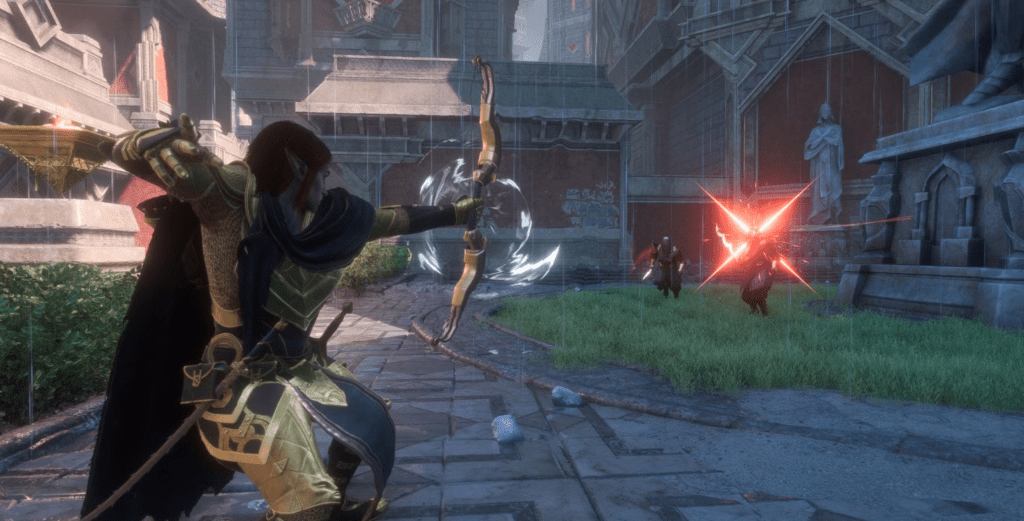
So, here’s how to lock on to enemies in Dragon Age for consoles and controllers on PC. Follow these steps, and you’ll be ready to dominate your next fight!
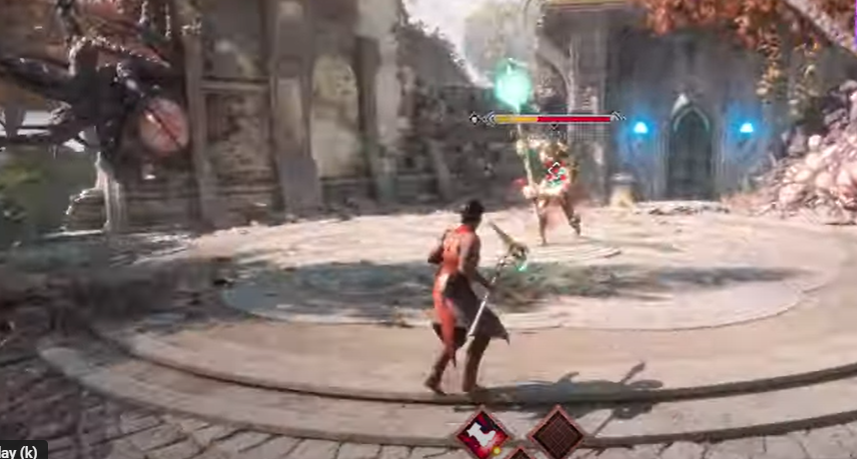
Step 1: Locking on with the Right Stick (PS5 and Xbox)
For PS5 and Xbox players, locking onto an enemy is as simple as pressing the right stick (often called R3):
- Find Your Target – Get close to the enemy you want to lock onto.
- Click the Right Stick (R3) – Press down on the right stick. This action will lock your character onto the selected enemy, keeping your focus on them during the battle.
- Switch Targets – To switch to a different enemy, flick the right stick left or right. This will shift your lock to a nearby target without you needing to unlock and relock manually.
Step 2: Using Lock-On with a Controller on PC
If you’re playing Dragon Age on PC with a controller, you can also use the R3 feature:
- Set Up a Controller – Connect your controller to your PC.
- Follow Console Steps – The steps are exactly the same as for console players. Click the right stick (R3) to lock on, and move it left or right to switch targets.
Important Note for PC Mouse & Keyboard Users
Unfortunately, Dragon Age does not have a lock-on feature for players using a mouse and keyboard. You’ll have to rely on your manual aiming skills if you’re using these controls.
Why Locking on Makes a Difference
Locking onto enemies can help you:
- Maintain your focus on specific enemies in chaotic fights.
- React faster, as your character will face the enemy automatically.
- Have more precise control over attacks and abilities, which is especially useful when facing fast or multiple enemies.
Wrapping Up
Whether you’re new to Dragon Age or an experienced player, learning to lock onto enemies is a game-changer. It’s a quick way to improve your combat effectiveness and make battles more manageable. So try it out next time you’re in the heat of battle!
If this guide helped you, feel free to leave a like or drop a comment for the algorithm. But, as requested, no need to subscribe!
FAQs
Can I lock onto enemies on PC without a controller?
No, unfortunately, the lock-on feature is only available when using a controller. There isn’t a lock-on option for mouse and keyboard.
What’s the benefit of switching targets while locked on?
Switching targets allows you to handle multiple enemies efficiently, making it easier to prioritize threats or switch between enemies without adjusting your aim.
Can I unlock from an enemy if needed?
Yes! To unlock, simply press the right stick (R3) again. This will disengage your character from the current target.





