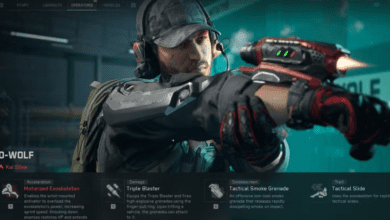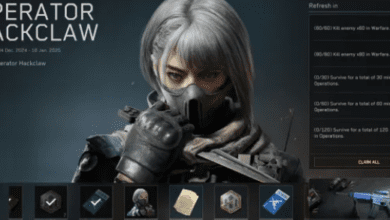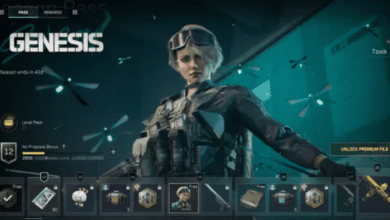How to Fix the ACE Center Exception Error in Delta Force
3 Key Takeaways:
- Reinstalling ACE is often the fastest fix for the ACE Center Exception error in Delta Force, resetting the anti-cheat software to its default state.
- Tweaking the ACE services in Windows can help stabilize the software and prevent the error from recurring.
- Verifying game files and troubleshooting network settings are additional steps that ensure your system and game are in top shape to avoid interruptions.
If you’re a fan of the new Delta Force game, you’ve likely come across the frustrating ACE Center Exception error that can stop you in your tracks. This issue is tied to Tencent’s Anti-Cheat Expert (ACE) system, a powerful tool designed to keep the gaming experience fair by preventing cheating and hacking. Unfortunately, like most anti-cheat technologies, ACE sometimes creates problems of its own, including stability issues that can prevent players from launching or enjoying the game.

In this guide, we’ll walk you through step-by-step fixes for the ACE Center Exception error, so you can dive back into the action without the headaches. Whether the problem lies in corrupted files, misconfigured services, or network hiccups, these solutions have got you covered.
Understanding the ACE Center Exception Error
Before we dive into the solutions, let’s quickly understand what’s happening.
The ACE Center Exception error occurs when the Anti-Cheat Expert (ACE) system malfunctions. Since ACE operates at the kernel level of your PC (a deep layer of your operating system), any misstep whether due to installation errors, corrupted files, or service misconfigurations can result in this error.
While it’s a necessary layer of protection to keep cheaters at bay, it can occasionally prevent legitimate players from accessing the game. Luckily, with a bit of troubleshooting, you can overcome this issue and get back to gaming.
Step 1: Reinstall the ACE Service
The most straightforward way to fix the error is to reinstall the ACE anti-cheat service. This resets the software to its default settings and resolves issues caused by file corruption or improper installation.
Here’s how you can do it:
- Make sure Delta Force is not running in the background.
- Open Steam and go to your game library.
- Locate Delta Force, right-click on it, and select Manage.
- From the dropdown menu, click Browse Local Files.
- Navigate to the following folder:
Copy code
Delta Force\Game\DeltaForce\Binaries\Win64\AntiCheatExpert
- Inside the folder, look for ACE-Setup64.exe.
- Double-click the file to uninstall and then reinstall the ACE software.
After completing these steps, restart Delta Force and check if the error persists.
Step 2: Verify the Integrity of Game Files
If reinstalling ACE doesn’t work, the next step is to verify your game files. Corrupted or missing files can trigger the error, and Steam’s built-in tool can easily fix this issue.
Follow these steps:
- Open your Steam library and locate Delta Force.
- Right-click on the game and select Properties.
- Navigate to the Installed Files tab.
- Click Verify Integrity of Game Files.
Steam will now scan your game’s files and automatically replace any that are missing or corrupted. Once the verification is complete, relaunch the game to see if the problem is resolved.
Step 3: Adjust ACE Services in Windows
If the issue persists even after reinstalling ACE and verifying the game files, try adjusting the ACE services in Windows. Misconfigured services can prevent the anti-cheat software from running properly.
Here’s how to adjust the ACE services:
- Press Windows + S, type “Services,” and press Enter.
- In the Services window, look for the following:
- AntiCheatExpert Protection
- AntiCheatExpert Services
- Right-click on each service and select Properties.
- Under the Startup type dropdown menu, select Automatic.
- Click Apply and then OK.
After adjusting the settings, restart your PC and launch Delta Force. The ACE services should now function correctly without throwing any errors.
Step 4: General Network Troubleshooting
Sometimes, network-related issues can contribute to the ACE Center Exception error. If the above fixes don’t work, follow these general troubleshooting steps to rule out any connectivity problems:
- Disable any VPNs you might be using.
- Restart your modem or router.
- Unplug and replug your LAN cable.
- Flush your DNS cache:
- Open Command Prompt as an administrator.
- Type the command: ipconfig /flushdns and press Enter.
- Restart your PC.
Network instability can occasionally interfere with ACE’s operations, so taking these steps ensures your connection is stable and optimized for gaming.
Additional Tips to Avoid Future Issues
- Keep Your Drivers Updated: Ensure that your graphics card, network adapter, and other drivers are up-to-date to avoid compatibility issues.
- Run the Game as an Administrator: Right-click on Delta Force and select Run as Administrator to give the game full access to necessary system resources.
- Turn Off Overly Aggressive Security Software: Some third-party antivirus programs can interfere with ACE. Temporarily disable them to see if it resolves the issue.
FAQs
Q: What is the ACE Center Exception error in Delta Force?
A: It’s an error caused by Tencent’s Anti-Cheat Expert (ACE) system, which prevents the game from launching or running properly due to software misconfigurations or corrupted files.
Q: Can I bypass the ACE system?
A: No. Bypassing ACE would likely violate the game’s terms of service and could result in a ban. It’s best to troubleshoot and fix the issue instead.
Q: Why does ACE operate at the kernel level?
A: Kernel-level anti-cheat systems like ACE are designed to prevent cheats from accessing the deepest parts of your operating system, making it harder for hackers to exploit the game.
Q: Does reinstalling ACE delete my game progress?
A: No. Reinstalling ACE only resets the anti-cheat software; it does not affect your game files or progress.
Q: What if none of these fixes work?
A: If the error persists after trying all the solutions, consider reaching out to Tencent or the Delta Force support team for further assistance.