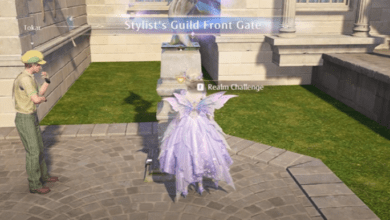How To Fix The Hueneme – Negev Error in Black Ops 6: A Complete Guide
3 Key Takeaways:
- The Hueneme – Negev error is primarily a connection issue caused by server outages or network communication failures.
- There are several fixes, including restarting your router, switching to a wired connection, or adjusting Xbox-specific network settings.
- If all else fails, Activision support and advanced troubleshooting options like DNS adjustments or factory resets may help.
Imagine this: you’re hyped to dive into an intense multiplayer session in Black Ops 6. The countdown begins, your anticipation builds, and then bam! A pop-up error stops you in your tracks. “HUENEME – NEGEV.” This cryptic error code has haunted many players across the Call of Duty franchise, leaving them scratching their heads.

Don’t worry you’re not alone. In this guide, we’ll cover everything you need to know about the Hueneme – Negev error, what causes it, and most importantly the steps you can take to fix it. Whether you’re gaming on PC, PlayStation, or Xbox, these solutions should help you get back into the action.
What Is the Hueneme – Negev Error?
At its core, the Hueneme – Negev error is a connection-related issue. This error occurs when your network fails to communicate properly with Activision’s servers. It’s especially common after major updates, server maintenance, or during peak gaming periods like new season launches.
In simpler terms, your gaming setup and Activision’s servers aren’t playing nice with each other. Sometimes, it’s out of your control (like server outages), but other times, small tweaks to your network settings can resolve it.
Common Causes of the Hueneme – Negev Error
- Server Issues: Often, the problem lies with Activision’s servers. They may be undergoing maintenance or overloaded due to a new game update or season launch.
- Local Network Problems: Your router, modem, or Wi-Fi connection could be causing unstable communication with the servers.
- Console or PC Settings: Incorrect network configurations on your device, such as outdated DNS or MAC addresses, may lead to this error.
- Wireless vs. Wired Connection: Wi-Fi connections are more prone to packet loss, which can cause errors like this one.
How to Fix the Hueneme – Negev Error
1. Check for Server Outages
Before diving into troubleshooting, verify whether the issue is on Activision’s end. Here’s how:
- Visit Activision’s official status page or check their updates on Twitter/X.
- Check your platform’s network status page (e.g., PlayStation Network, Xbox Live).
If the servers are down, you’ll have to wait until they’re back online.
2. Restart Everything
This classic IT advice works more often than you’d expect!
- Close Black Ops 6 and restart your console or PC.
- Power cycle your modem and router:
- Turn off the power.
- Unplug it for 10-15 seconds.
- Plug it back in and turn it on.
- Wait for the connection to re-establish.
Once everything is back online, try launching the game again.
3. Test an Alternate Connection
Sometimes, your primary network might be the culprit. To test this:
- Connect to a mobile hotspot or another Wi-Fi network.
- If the error disappears, your primary network may have restrictions or connectivity issues that need addressing.
4. Switch to a Wired Connection
Wireless networks are prone to interference and packet loss. If possible:
- Use an Ethernet cable to directly connect your device to your router.
- A wired connection provides more stability and may eliminate the error entirely.
5. Change Your DNS Settings
Manually setting your DNS to Google’s public servers often resolves connectivity issues. Here’s how:
For Xbox/PlayStation:
- Go to Settings > Network Settings > Advanced Settings.
- Select DNS Settings and choose Manual.
- Enter the following:
- Primary DNS: 8.8.8.8
- Secondary DNS: 8.8.4.4
- Save and restart your device.
For PC:
- Go to Network and Internet Settings.
- Select Change Adapter Options > Right-click your active network > Properties.
- Double-click Internet Protocol Version 4 (TCP/IPv4).
- Select Use the following DNS server addresses and input the same values as above.
6. Clear Alternate MAC Address (Xbox Only)
On Xbox, clearing your MAC address can resolve connectivity hiccups:
- Press the Xbox button on your controller and go to Settings > General > Network Settings.
- Navigate to Advanced Settings > Alternate MAC Address.
- Select Clear, then restart your console.
7. Manually Set a Network Port (Xbox)
Xbox players can also try manually configuring their network ports:
- Go to Settings > General > Network Settings > Advanced Settings.
- Select Alternate Port Selection and switch to Manual.
- Choose a port starting with 4 or 5 (e.g., 4945).
- Test each port to see which works best.
8. Disable QoS Tagging
Quality of Service (QoS) tagging can sometimes interfere with your gaming connection.
- Go to Network Settings > Advanced Settings.
- Locate QoS Tagging and disable options like DSCP or WMM tagging.
9. Factory Reset Your Console (Without Deleting Games)
As a last resort for Xbox or PlayStation players:
- Go to Settings > System > Console Info.
- Select Reset Console and choose Reset and Keep My Games and Apps.
Final Option: Contact Activision Support
If none of these steps work, you may need to reach out to Activision Support. Provide them with detailed information about your issue, including:
- The error code (Hueneme – Negev).
- Your platform (PC, Xbox, or PlayStation).
- Your troubleshooting steps so far.
Their support team can investigate account-specific issues or provide further guidance.
FAQs
1. What does the Hueneme – Negev error mean in Black Ops 6?
It’s a network-related issue caused by failed communication between your system and Activision’s servers.
2. Can I fix the error myself, or is it server-related?
You can try several fixes, but sometimes the problem is entirely on Activision’s end (e.g., server outages or maintenance).
3. Does using a mobile hotspot always fix the issue?
Not always, but it can help determine if the issue lies with your primary network connection.
4. Should I use a wired connection to prevent this error?
Yes, a wired Ethernet connection is more stable and less prone to connectivity issues than Wi-Fi.
5. Will factory resetting my console delete my games?
No, if you choose the Reset and Keep My Games and Apps option, your games and apps will remain intact.