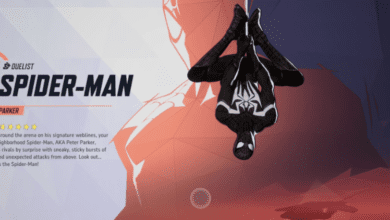How to Fix the Marvel Rivals DirectX 12 Error: Fix Guide
Key Takeaways:
- The Marvel Rivals DirectX 12 error occurs due to outdated Windows versions, incompatible GPUs, or missing driver updates.
- Updating your Windows OS and GPU drivers to meet the game’s minimum system requirements is the primary solution.
- Additional troubleshooting like verifying game files and ensuring your system uses a dedicated GPU can also resolve the issue.
Facing Issues Launching Marvel Rivals? Here’s What You Need to Know
Marvel Rivals, a cutting-edge PVP hero shooter developed by NetEase Games, has captivated players with its fast-paced action and Unreal Engine 5 visuals. But for some gamers, the excitement grinds to a halt when the dreaded “DirectX 12 is not supported on your system” error pops up. Frustrating, right?

This problem often stems from outdated hardware, software, or drivers that aren’t compatible with DirectX 12, a critical technology powering the game. If you’re itching to jump into the action but keep encountering this error, don’t worry we’ve got you covered. Below is a step-by-step guide to identify and resolve the DirectX 12 error in Marvel Rivals so you can get back to saving (or conquering) the Marvel Universe.
What Is the Marvel Rivals DirectX 12 Error?
The DirectX 12 error typically manifests when you try to launch Marvel Rivals, and a prompt appears stating: “DirectX 12 is not supported on your system. Try running without the -dx12 or -d3d12 command line argument.”
This issue is common in many modern Unreal Engine 5 games, as they rely heavily on the DirectX 12 Agility SDK a technology that older systems may not support. The error generally occurs for two main reasons:
- Your Windows version is outdated and doesn’t include DirectX 12 support.
- Your GPU doesn’t meet the game’s minimum requirements or lacks updated drivers optimized for Marvel Rivals.
So, what’s the solution? Let’s dive into the details.
Step 1: Check Marvel Rivals’ System Requirements
Before troubleshooting, confirm that your PC meets the game’s minimum specifications. If your hardware falls short, upgrading your system may be the only viable option. Here’s a quick look at the game’s minimum and recommended requirements:
Minimum Requirements
- OS: Windows 10 64-bit (Version 1909 or newer)
- CPU: Intel Core i5-6600K or AMD Ryzen 5 1600X
- RAM: 16 GB
- GPU: NVIDIA GeForce GTX 1060, AMD RX 580, or Intel Arc A380
- DirectX: Version 12
- Storage: 70 GB SSD
Recommended Requirements
- OS: Windows 10 64-bit (21H1 or newer)
- CPU: Intel Core i5-10400 or AMD Ryzen 5 5600X
- RAM: 16 GB
- GPU: NVIDIA GeForce RTX 2060 (Super), AMD RX 5700-XT, or Intel Arc A750
- DirectX: Version 12
- Storage: 70 GB SSD
If your GPU predates the NVIDIA GTX 1060 or AMD RX 580, you’ll likely encounter issues even after troubleshooting.
Step 2: Update Windows
One of the most common causes of the DirectX 12 error is running an outdated version of Windows. To use DirectX 12 Agility SDK, you’ll need Windows 10 Version 1909 or newer. Here’s how to update:
- Check Your Windows Version:
- Press Win + R, type “winver,” and hit Enter.
- Your current version will be displayed in a dialog box.
- Update Your OS:
- Open the Start menu and type “Update.”
- Select Check for Updates and install any pending updates.
- Restart your PC once the updates are complete.
For best results, ensure you’re on at least Version 1909, build 18363.1350, or newer. For newer GPUs and higher stability, aim for Version 21H1 or above.
Step 3: Update Your GPU Drivers
Outdated GPU drivers can prevent Marvel Rivals from launching correctly, even if your hardware supports DirectX 12. Both NVIDIA and AMD release Game Ready drivers for new titles, which include optimizations and bug fixes.
Steps to Update GPU Drivers:
- Identify Your GPU:
- Press Win + R, type “dxdiag,” and hit Enter.
- Navigate to the Display tab to see your GPU model.
- Download the Latest Drivers:
- Visit the official NVIDIA, AMD, or Intel websites.
- NVIDIA drivers: Download Here
- AMD drivers: Download Here
- Intel drivers: Download Here
- Search for the drivers corresponding to your GPU model and OS version.
- Visit the official NVIDIA, AMD, or Intel websites.
- Install and Restart:
- Run the downloaded driver installer, follow the on-screen instructions, and restart your PC after installation.
Pro Tip: Use the NVIDIA GeForce Experience app or AMD Adrenalin Software for automatic updates.
Step 4: Verify Game Files
Corrupted or missing game files can sometimes cause the error. Thankfully, Steam has a built-in tool to check and repair game files:
- Open Steam and go to your Library.
- Right-click on Marvel Rivals and select Properties.
- Navigate to the Installed Files tab.
- Click on Verify Integrity of Game Files.
Steam will automatically scan and replace any corrupted files, ensuring the game runs smoothly.
Step 5: Generic Troubleshooting Tips
If the error persists, try these additional troubleshooting methods:
- Switch to Dedicated GPU:
If you’re using a laptop with integrated graphics, make sure the game is running on your dedicated GPU. You can adjust this in your GPU settings (NVIDIA Control Panel or AMD Software). - Update DirectX and Visual C++ Redistributables:
Download the latest DirectX runtime and Visual C++ Redistributables from Microsoft’s official website. - Ensure SSD Usage:
Marvel Rivals requires fast storage to run efficiently. If you haven’t already, install the game on an SSD for optimal performance.
What If Nothing Works?
If you’ve tried everything and the issue still persists, you may need to wait for an official fix. The developers have acknowledged the problem and may release a patch to address compatibility issues. Keep an eye on the Marvel Rivals forums and social media for updates.
FAQ: Common Questions About Marvel Rivals DirectX 12 Error
Q: Can I play Marvel Rivals on Windows 7 or 8.1?
A: No. Marvel Rivals requires Windows 10 (Version 1909 or newer) due to its reliance on the DirectX 12 Agility SDK.
Q: Will the developers add a DirectX 11 mode?
A: It’s unlikely. Unreal Engine 5, which powers Marvel Rivals, is designed around DirectX 12, making backward compatibility with DirectX 11 challenging.
Q: Does the error mean my GPU is unsupported?
A: Not necessarily. It could also indicate outdated drivers or an older Windows version. Confirm your GPU meets the minimum requirements before troubleshooting further.
Q: Can I bypass the error using command-line arguments?
A: No, the error indicates a hardware or software compatibility issue that cannot be resolved through command-line workarounds.