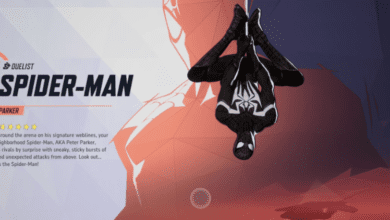How to Play Marvel Rivals on Mac: A Complete Guide to Crossover Compatibility
Key Takeaways:
- CrossOver Preview Is Essential: To play Marvel Rivals on Mac, CrossOver Preview with custom configurations is crucial for bypassing Windows-only restrictions.
- Performance Relies on Hardware: Macs with higher RAM (16GB or more) and M1 Pro or newer chips are more likely to run the game smoothly.
- Workarounds Exist, but Results Vary: Achieving stable gameplay requires fine-tuning settings, patching tools like CX Patcher, and patience.
The Mac gaming community often faces roadblocks with Windows-exclusive titles like Marvel Rivals. Thanks to tools like CrossOver, which acts as a compatibility layer, running such games on macOS is possible but not always seamless. This guide breaks down the steps, challenges, and solutions for getting Marvel Rivals running on your Mac.
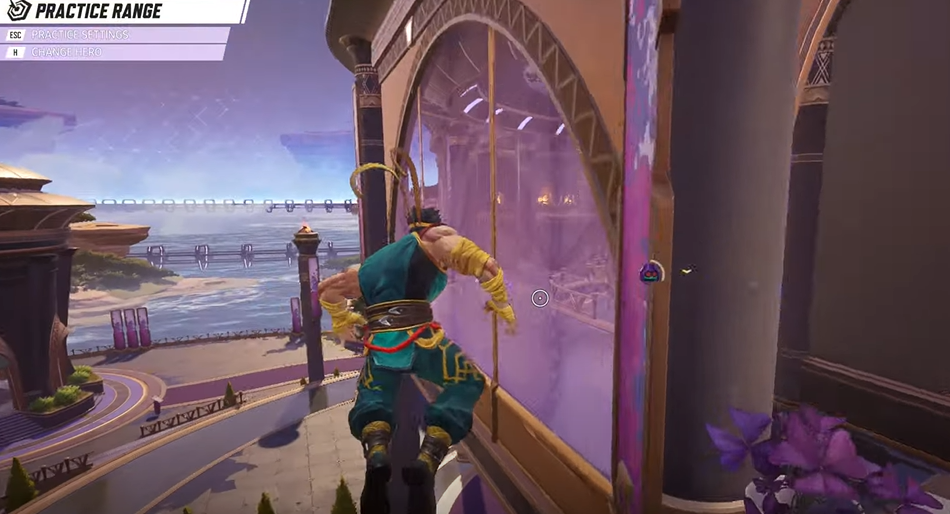
Step 1: Understanding CrossOver and CX Patcher
What Is CrossOver?
CrossOver is a tool developed by CodeWeavers that lets you run Windows applications on macOS without a full virtual machine. The Preview version includes experimental features designed for running demanding games like Marvel Rivals.
Role of CX Patcher
CX Patcher modifies CrossOver to integrate the latest gaming and graphical enhancements. For Marvel Rivals, it allows updates like:
- D3DMetal integration for better graphics performance.
- Enhanced compatibility with DirectX and Vulkan APIs.
Step 2: Setting Up CrossOver for Marvel Rivals
Requirements:
- Hardware: MacBook Pro (M1 Pro or later), Mac Mini M4, or similar. At least 16GB of RAM is recommended.
- Software: CrossOver Preview (latest version) and CX Patcher.
Steps:
- Install CrossOver Preview: Download it from the official site and ensure it’s activated.
- Patch with CX Patcher:
- Download CX Patcher (check forums or community recommendations for trusted sources).
- In CX Patcher settings:
- Enable Integrate D3DMetal for updated graphics support.
- Try Base MVK Patch first; if that doesn’t work, use the Latest MVK Patch.
- Avoid enabling Separate Bottle Paths unless necessary, as this requires re-downloading the game.
- Create a Bottle in CrossOver: Set up a new bottle with a Windows 10 environment. Install Steam within this bottle.
- Install Marvel Rivals: Log in to Steam and download Marvel Rivals. Ignore warnings about macOS compatibility.
Step 3: Optimizing Performance for Mac
Graphics and Resolution Settings:
- In-Game Settings: Use low settings with FSR (FidelityFX Super Resolution) on Balanced. Avoid high resolutions like 2K or 4K unless your hardware can handle it.
- CrossOver Tweaks: In the bottle settings, allocate extra memory and enable high-performance GPU options.
Common Issues and Fixes:
- Black Screen After Matches: This is likely due to memory leaks. Restarting the game temporarily resolves this. Monitor for updates that address the issue.
- Low FPS: Ensure FSR or DLSS (if available) is active. Reducing resolution further may help.
- Launcher Stuck on “Preparing”: This indicates compatibility issues; re-patching with CX Patcher may resolve this.
Step 4: Troubleshooting Common Problems
Problem 1: Game Won’t Launch
- Cause: Missing dependencies or incompatible patches.
- Solution: Re-patch CrossOver with updated CX Patcher settings and ensure the correct DirectX runtime is installed in the bottle.
Problem 2: Stuck at “Logging In”
- Cause: Network configuration or server-side compatibility.
- Solution: Check your internet connection and ensure no firewall settings block the game.
Problem 3: Poor Performance in Multiplayer
- Cause: Resource limitations or anti-cheat systems.
- Solution: Close unnecessary applications to free RAM. Unfortunately, games with kernel-level anti-cheat often face limitations on Mac.
FAQs: Your Questions Answered
Q: Can Marvel Rivals run on a base M1 MacBook Air?
A: No, the base M1 Air lacks sufficient resources (RAM, GPU power) for stable gameplay.
Q: Is CX Patcher safe to use?
A: Yes, as long as you download it from trusted sources. Always scan for malware before installation.
Q: What’s the minimum RAM requirement?
A: 16GB is recommended. 8GB may work, but expect severe performance issues.
Q: How can I change the resolution?
A: Lower resolution settings within the game or configure it through CrossOver bottle settings.
Q: Does CrossOver support multiplayer games with anti-cheat?
A: Anti-cheat systems often block games on compatibility layers like CrossOver. Marvel Rivals may require workarounds or a native port for full multiplayer functionality.