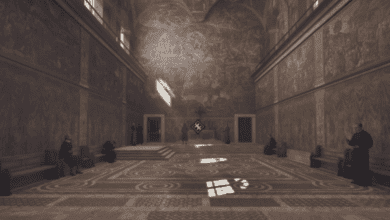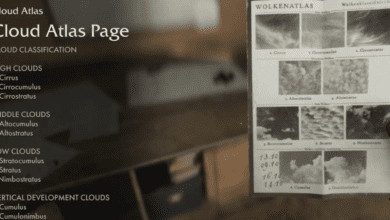How to Skip Intro Videos in Indiana Jones and the Great Circle: Quick Guide for PC and Consoles
Key Takeaways:
- Save time by skipping the intro videos in Indiana Jones and the Great Circle with a simple launch command or by modifying game files.
- PC gamers can enjoy ultra-fast load times and tweak visual settings to enhance their gaming experience.
- Troubleshooting crashes and optimizing gameplay can be done through in-game console commands or by tweaking settings.
A New Adventure Awaits: Optimizing Indiana Jones and the Great Circle
Indiana Jones and the Great Circle has hit the shelves for Premium Edition owners, delivering a thrilling experience across PC and consoles. Whether you’re unearthing ancient mysteries or racing through high-stakes action, this game promises to be a blast no matter which platform you’re playing on.

But let’s talk about the PC version for a second. It’s easily one of the most visually stunning games of 2024 so far. The load times are lightning-fast, taking mere seconds to drop you into the heart of the action. Still, what if you could make it even quicker by skipping those repetitive intro videos that play every time you boot up the game?
Luckily, there’s a way to jump straight to the main menu, and we’ve got all the details you need. Let’s dive into how to skip the intro videos on Steam and the Xbox Game Pass version.
How to Skip the Intro Videos on Steam
If you’re playing Indiana Jones and the Great Circle on Steam, you’ll be pleased to know that skipping the intro videos is as simple as typing in a launch command. Follow these steps to get it done in no time:
- Open your Steam Library.
- Right-click on Indiana Jones and the Great Circle and select Properties.
- Navigate to the General tab and locate the Launch Options section.
- Type the following command:
diff
Copy code
+com_skipIntroVideo 1
- Close the properties window and launch the game.
Boom! Just like that, the next time you load up the game, you’ll skip past the opening logos and land directly at the main menu.
If, for some reason, you decide to bring the intro videos back, all you need to do is remove the command line from the Launch Options section.
Skipping the Intro on Xbox Game Pass Version
Now, if you’re playing the Xbox Game Pass version on PC, things are a little different. Since the Xbox App doesn’t support launch commands, you’ll need to manually delete the intro video file from the game’s directory. Here’s how:
- Locate where the game is installed on your PC.
- Usually, this will be under a directory like:
csharp
Copy code
\base\video\boot_sequence
- Inside the folder, find the file named boot_sequence_pc.bk2.
- Delete this file.
That’s it! The next time you boot up the game, you’ll skip the intro videos entirely.
Important Note: Keep in mind that updates to the game may restore the intro video file, so you might have to repeat this process after a patch or update.
Bonus: Visual and Performance Tweaks
While we’re talking about optimizing your experience, why not make a few visual and performance tweaks as well? The PC version offers some additional flexibility via console commands.
To access the in-game console:
- Press the ~ key while in the game to open the console.
- Use commands like the following to tweak the settings:
- Disable TAA (Temporal Anti-Aliasing):
Copy code
r_antialiasing 0
- Enable FPS Display:
Copy code
com_showFPS 1
These tweaks can help fine-tune your gaming experience, especially if you’re running into performance hiccups or simply want to disable specific visual effects.
Troubleshooting Crashes in Indiana Jones and the Great Circle
If you’re running into crashes or stability issues, try the following solutions:
- Update Your Drivers: Ensure that your graphics card drivers are up to date. NVIDIA and AMD regularly release updates for new games.
- Verify Game Files (Steam):
- Right-click on the game in your Steam library, select Properties, go to the Local Files tab, and click Verify Integrity of Game Files.
- Adjust Graphics Settings: Lowering settings like shadows, textures, or anti-aliasing can sometimes help with stability.
- Disable Overlays: Programs like Discord, NVIDIA GeForce Experience, or Steam overlays can cause conflicts. Temporarily disable them to see if it resolves the issue.
Skipping the intro videos in Indiana Jones and the Great Circle is just the tip of the iceberg when it comes to optimizing your gameplay experience. Whether you’re tweaking launch commands on Steam, deleting unnecessary files in the Xbox version, or fine-tuning the visuals for peak performance, the goal is to dive straight into the action with as little fuss as possible.
With its jaw-dropping visuals and snappy load times, Indiana Jones and the Great Circle is already shaping up to be a highlight of 2024. Why not make the most of your time by cutting out the fluff and focusing on the adventure?
FAQs
1. Can I skip the intro videos on consoles like Xbox Series X or PlayStation 5?
Unfortunately, there’s currently no official way to skip the intro videos on consoles. However, future updates or mods may introduce this feature.
2. Will deleting the intro file on the Xbox Game Pass version cause any issues?
No, deleting the intro file won’t impact the game’s performance or functionality. Just keep in mind that updates might restore the file, requiring you to delete it again.
3. What other commands can I use in the console to customize the game?
You can tweak various settings through the in-game console. For example, you can disable motion blur (r_motionblur 0) or adjust the field of view (fov_desired X, where X is the desired FOV value).
4. What should I do if my game keeps crashing after applying these tweaks?
If crashes persist, revert the changes you made, verify game files (Steam), and ensure your PC meets the game’s system requirements. You might also want to disable any background applications that could interfere with the game.
5. Can I make these tweaks without premium access to the game?
Yes! These tweaks apply to all editions of the game once you’ve installed it, whether you’re playing the Premium or standard version.