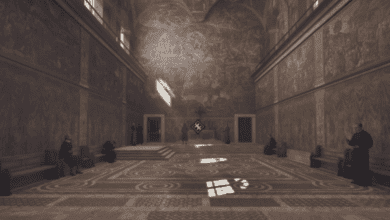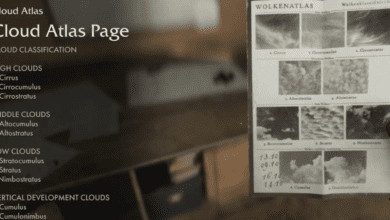Indiana Jones and the Great Circle PC Performance Optimization Guide – How To Increase the LOD
3 Key Takeaways:
- Boost Visual Quality with LOD Adjustments: Learn how to tweak level-of-detail settings using the developer console to minimize distracting pop-ins without overburdening your GPU.
- Optimize Performance for Path Tracing: Path tracing delivers stunning visuals, but it comes at a steep performance cost. Discover which settings to prioritize for the best balance between graphics and gameplay.
- Tailored VRAM Settings: Maximize performance by aligning your graphics card’s VRAM capacity with the ideal texture and resolution settings.
Indiana Jones and the Great Circle has cemented itself as one of the most visually impressive PC games of the year, showcasing the raw power of id Tech 7. While its baseline performance is excellent across a variety of hardware, the game also pushes the limits of modern GPUs with ray tracing and path tracing features. However, there’s a catch it requires careful tuning to achieve the best experience. Whether you’re combating visual pop-ins or trying to avoid frame rate drops, this comprehensive guide will walk you through how to optimize your Indiana Jones experience.

Why Indiana Jones and the Great Circle Stands Out
MachineGames and Bethesda Softworks delivered a graphically ambitious title that combines the thrill of an Indiana Jones adventure with the technical prowess of cutting-edge gaming engines. From its realistic lighting powered by path tracing to its robust optimization for high-end PCs, the game strikes a balance between modern technology and playable performance. But like any PC release, the devil is in the details.
How to Fix Pop-Ins: Adjusting LOD in Indiana Jones and the Great Circle
Visual pop-ins are one of the most noticeable distractions in any graphically intensive game, and Indiana Jones and the Great Circle is no exception. By default, the game uses a conservative LOD (level of detail) draw distance to maintain performance. While this helps on lower-end systems, it can lead to objects and textures suddenly popping into view as you move around.
Step-by-Step Guide to Adjust LOD:
- Launch the Game: Start Indiana Jones and the Great Circle and load your save file.
- Access the Developer Console: Press the ~ key (or backtick key) to open the console.
- Enter the Command: Type r_lodScale 4 and hit Enter.
- You can set the value between 1 (default) and 10. A value of 4 is a sweet spot, offering a noticeable visual improvement without tanking performance.
- Repeat if Necessary: The command must be re-entered each time you load the game, but you can press the Up arrow in the console to quickly recall the last command.
Performance Impact:
Adjusting the LOD comes with a minor performance cost. For example, testing with an RTX 4080 revealed an FPS drop from 94 to 85 when the LOD scale was set to 4. Higher values, such as 5 or beyond, will further reduce FPS but may introduce flickering or instability in certain scenes.
Mastering Ray Tracing and Path Tracing
Indiana Jones and the Great Circle is one of the few modern games to implement path tracing, a revolutionary lighting technique that calculates light interactions in real time. While it creates jaw-dropping visuals, the performance demand is massive. The game also uses ray tracing by default, but players can toggle specific features to manage performance.
Key Ray Tracing Features:
- Sun Shadows: Improves shadow accuracy.
- Ray Traced Reflections: Enhances reflective surfaces like water or glass.
- Ray Traced Global Illumination (RTGI): Drastically improves lighting realism but is the most demanding option.
Path Tracing Tips:
- Turn Off RTGI for Playable FPS: While RTGI makes the lighting cinematic, it’s rarely worth the performance hit unless you’re prioritizing visuals over gameplay.
- Stick to Ray Traced Reflections: This setting provides the most noticeable difference in image quality for a moderate performance cost.
- Avoid Path Tracing on Older GPUs: Path tracing is demanding and nearly impossible to run on non-NVIDIA GPUs without significant FPS drops.
Tested Performance Benchmarks:
Using a high-end PC (AMD Ryzen 7 5700X3D and NVIDIA RTX 4080), the following benchmarks were recorded at various resolutions:
- 1440p Ultra (Path Tracing Off): 110 FPS
- 1440p Ultra (Full Path Tracing): 28 FPS with DLSS Frame Generation enabled
- 4K Ultra (Path Tracing Off): 76 FPS
- 4K Ultra (Full Path Tracing): 17 FPS
Optimizing VRAM Usage for Better Performance
A key factor in Indiana Jones and the Great Circle’s performance is your GPU’s VRAM capacity. The game’s textures and ray tracing features eat up VRAM, meaning cards with less than 8GB will struggle.
VRAM Settings for Optimal Gameplay:
| Resolution | 8GB VRAM | 10GB VRAM | 12GB VRAM |
| 1080p | Medium | Ultra | Very Ultra |
| 1440p | Low | High | Supreme |
| 4K | Not Recommended | Medium | Ultra |
Tips for Low-VRAM GPUs:
- Play at a lower resolution (1080p or 1440p).
- Turn off ray tracing or use DLSS for upscaling.
- Prioritize texture cache settings based on VRAM capacity.
Additional Tips to Enhance Your Gaming Experience
Skip Intro Videos:
To skip the game’s intro cinematics, navigate to the game’s installation folder and locate the video files for the intro. Rename or remove them to bypass the sequence entirely.
Fix Black Screens or Crashes:
- Ensure your GPU drivers are updated.
- Disable any third-party overlays like Discord or MSI Afterburner.
- Lower graphics settings if crashes persist.
FAQs
1. Does the game require ray tracing hardware to run?
Yes, Indiana Jones and the Great Circle requires a GPU with ray tracing capabilities. Older GPUs without RT cores won’t be able to run the game.
2. Is it worth enabling path tracing?
Path tracing offers unparalleled visuals but at a steep performance cost. It’s only recommended if you’re using a high-end NVIDIA GPU and are okay with reduced frame rates.
3. How can I fix the LOD pop-ins?
You can adjust the LOD draw distance by using the developer console. Press ~ in-game and enter the command r_lodScale X, where X is a value between 1 and 10.
4. Does DLSS or FSR work in the game?
At the time of writing, DLSS is supported, but FSR and XeSS are not yet implemented. DLSS Frame Generation can significantly improve performance on NVIDIA RTX 4000 series cards.