Metaphor: ReFantazio – How to Fix Shimmering Edges and Anti-Aliasing Issues
Key Takeaways:
- Shimmering edges and anti-aliasing issues in Metaphor: ReFantazio are common, but they can be fixed with adjustments to your graphics settings.
- Solutions like enabling Nvidia DSR or AMD VSR can help improve visual quality, though these may impact game performance.
- Disabling features like Camera Shake and using mods can also reduce shimmering without a significant drop in frame rate.
Metaphor: ReFantazio is an exciting game with a rich visual world, but like many graphically intensive titles, it’s not without its flaws. One issue that players often encounter is shimmering edges around objects and characters, a problem caused by anti-aliasing inconsistencies. Anti-aliasing is responsible for smoothing out jagged edges on textures, but when it doesn’t perform as expected, the immersion can be ruined.
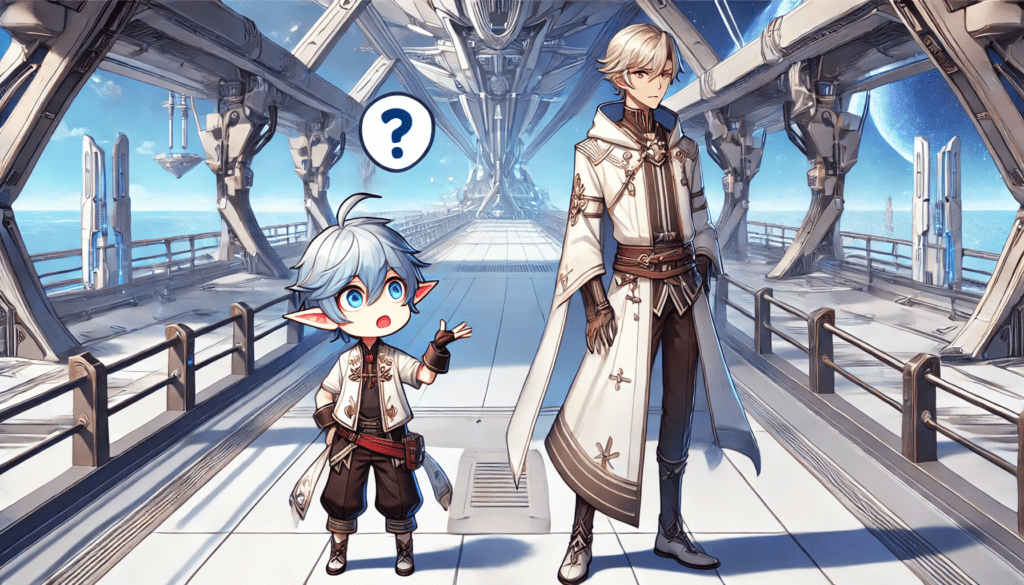
Fortunately, there are several ways to fix this issue and enhance the game’s visual quality. Whether you’re using Nvidia or AMD hardware, we’ve got the solutions you need to reduce shimmering and improve your gaming experience. Let’s dive into the fixes for Metaphor: ReFantazio’s shimmering edges and anti-aliasing problems.
Understanding the Shimmering Edges Issue
Before diving into the fixes, it’s important to understand what’s causing the shimmering edges in Metaphor: ReFantazio. This problem is typically related to how the game handles anti-aliasing a graphics setting that smooths out the jagged edges on objects. When anti-aliasing doesn’t work properly, it results in visible shimmering, particularly around the edges of objects and characters.
Luckily, this is a fixable issue, and we’ll walk you through several methods to adjust your settings for a smoother, more polished visual experience.
Fix 1: Use Nvidia Dynamic Super Resolution (DSR)
If you’re an Nvidia user, one of the best ways to reduce the shimmering effect is by enabling Dynamic Super Resolution (DSR). This technique effectively doubles your display resolution, making the game look much sharper. Here’s how to do it:
Step-by-Step Guide to Enable Nvidia DSR:
- Open the Nvidia Control Panel: You can find this by right-clicking on your desktop and selecting the control panel from the dropdown menu.
- Go to “Manage 3D Settings”: In the control panel, navigate to this section to access detailed settings for your graphics card.
- Enable DSR – Factors: Find the “DSR – Factors” option and select 2X or higher depending on your system’s capabilities.
- Click Apply: After selecting the appropriate factor, click “Apply” to save the changes.
- Change the Display Resolution: Next, go to your display settings in the game and select the higher resolution that is now available.
By enabling DSR, you’ll effectively double the resolution, which will reduce the shimmering around objects. However, keep in mind that increasing your resolution can reduce overall game performance, especially if your hardware is on the lower end.
Fix 2: Enable AMD Virtual Super Resolution (VSR)
For players using AMD hardware, the solution is similar but involves using AMD’s Virtual Super Resolution (VSR). This feature allows you to run the game at a higher resolution than your display natively supports, which helps reduce shimmering edges. Here’s how to enable it:
Step-by-Step Guide to Enable AMD VSR:
- Open AMD Radeon Software: You can access this by right-clicking on your desktop and selecting “AMD Radeon Software” from the menu.
- Go to the Display Tab: Once inside the software, head to the display settings.
- Enable Virtual Super Resolution: Toggle the VSR setting to “On.”
- Enable GPU Scaling: Turn on GPU scaling to ensure the game runs smoothly at the new resolution.
- Change In-Game Resolution: After applying these changes, open Metaphor: ReFantazio and set the resolution to a higher value.
Enabling VSR will significantly improve the game’s visuals, making jagged edges and shimmering far less noticeable. However, as with Nvidia DSR, you may see a drop in performance, so be prepared for lower frame rates.
Fix 3: Disable Camera Shake
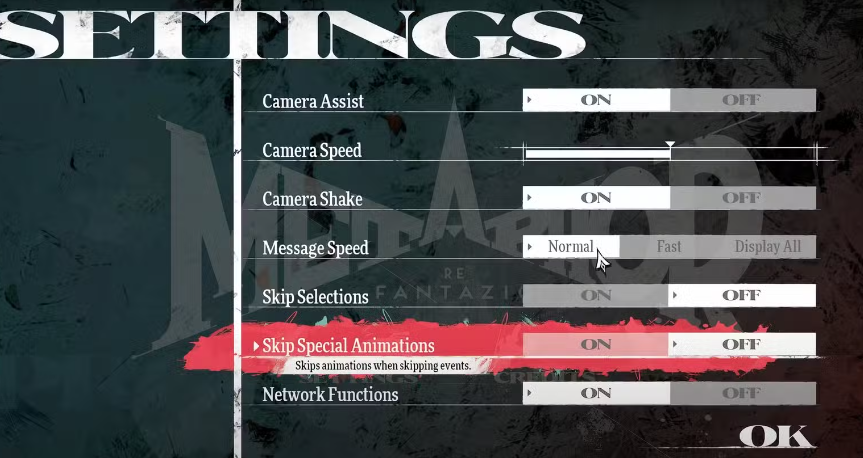
If you don’t want to compromise your game’s performance by increasing the resolution, there’s another option that doesn’t affect frame rate: disabling Camera Shake. This feature often amplifies the shimmering effect, so turning it off can help reduce the visual disturbance without any performance hit.
Step-by-Step Guide to Disable Camera Shake:
- Open the Game’s Settings Menu: While in the game, navigate to the settings menu.
- Go to Gameplay Settings: Find the section related to gameplay options.
- Disable Camera Shake: Turn off the Camera Shake option.
While this fix won’t completely eliminate shimmering edges, it will significantly reduce the impact without affecting the game’s FPS. This is a good compromise if you’re aiming for smoother gameplay while maintaining as much visual fidelity as possible.
Fix 4: Use the “Metaphor Better Anti-Aliasing” Mod

For those who want a more significant improvement without the risk of lowering performance too much, the “Metaphor Better Anti-Aliasing” mod offers a great solution. This mod enhances the game’s visuals by applying a combination of FXAA, TAA, and SMAA anti-aliasing techniques, resulting in smoother textures and reduced shimmering.
Step-by-Step Guide to Installing the Mod:
- Visit Nexus Mods: Go to the “Metaphor Better Anti-Aliasing” download page on Nexus Mods.
- Download the Mod: Follow the instructions to download the mod files.
- Extract Files to the Game’s Directory: Locate your Metaphor: ReFantazio installation folder and extract the mod files there.
- Rename the DLL File (if necessary): If your game crashes after installation, rename the “dxgi.dll” file to “d3d11.dll.”
- Run the Game: After installation, start the game and enjoy the improved anti-aliasing.
This mod is one of the best solutions for players who are serious about improving the game’s visual quality without drastically lowering performance. Just be sure to follow the installation steps carefully to avoid any crashes or issues.
FAQ Section
Q: Why do objects and characters shimmer in Metaphor: ReFantazio?
- The shimmering edges issue is caused by anti-aliasing problems within the game. Anti-aliasing is responsible for smoothing out jagged edges, but when it doesn’t function properly, you get visible shimmering, especially around characters and objects.
Q: Will increasing the resolution impact my game’s performance?
- Yes, increasing the resolution through methods like Nvidia DSR or AMD VSR will improve visual quality but may cause a drop in performance, particularly if your system is not equipped to handle higher resolutions.
Q: Can I fix the shimmering issue without affecting my FPS?
- Disabling Camera Shake can help reduce the shimmering effect without any impact on your game’s FPS. While this won’t completely eliminate the problem, it’s a good compromise for those who want to maintain performance.
Q: Is there a mod that can fix anti-aliasing in Metaphor: ReFantazio?
- Yes, the “Metaphor Better Anti-Aliasing” mod introduces improved anti-aliasing techniques like FXAA, TAA, and SMAA, significantly reducing shimmering and jagged edges without compromising too much on performance.





