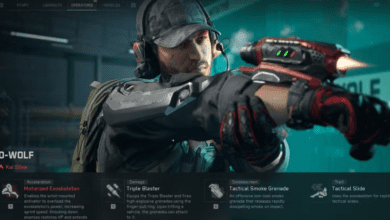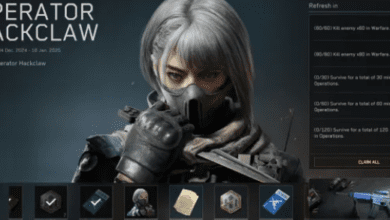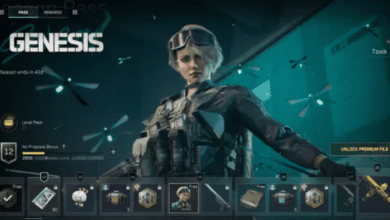Delta Force on PC: Complete Controls and Keybindings Guide
Key Takeaways:
- Delta Force is a free-to-play tactical shooter that offers deep customization and mechanics akin to the Battlefield series.
- Comprehensive PC controls and keybindings are vital for mastering gameplay, from infantry combat to vehicle operations.
- Control customization allows players to rebind keys, fine-tune mouse sensitivity, and personalize the experience for peak performance.
Delta Force, a highly-anticipated tactical first-person shooter, has landed on PC. Developed by Team Jade, the game has drawn comparisons to Battlefield, with a focus on intense military combat, vehicular warfare, and team-based objectives. Whether you’re storming enemy positions or piloting vehicles, mastering the controls is crucial. Here’s a complete guide to help you dominate the battlefield.

Why Controls Matter in Delta Force
Delta Force delivers high-stakes gameplay that requires precise input. From managing recoil during firefights to executing tactical maneuvers, understanding the controls is key to survival. This guide covers everything you need, from movement mechanics to vehicular operations, ensuring you’re fully equipped to face any challenge.
Complete Delta Force PC Controls and Keybindings
Movement
These controls govern how you navigate the battlefield:
- Forward: W
- Backward: S
- Left: A
- Right: D
- Crouch (Toggle): C
- Crouch (Hold): Ctrl
- Prone: Z
- Jump or Mantle: Spacebar
- Walk: Caps Lock
- Run: Shift
- Auto Run: =
Pro Tip: Use crouch and prone strategically to minimize your visibility and improve accuracy during firefights.
Combat and Weapons
Combat controls are designed for swift weapon handling and targeting:
- Fire: Left Mouse Button
- Aim: Right Mouse Button
- Reload: R
- Weapon 1: 1
- Weapon 2: 2
- Melee Weapon: 3
- Switch to Pistol/Gadget: 4
- Previous Weapon: Mouse Scroll Up
- Next Weapon: Mouse Scroll Down
- Firing Mode (Single/Burst/Auto): B
- Tactical Gear: X
- Gadget 1: V
- Gadget 2: G
Specialized Actions
Advanced mechanics for tactical scenarios:
- Hold Breath (Sniping): Shift
- Deploy Bipod: J
- Open Parachute: Spacebar
- Cut Parachute: C
Screen and Interaction
Managing your gear, health, and communications:
- Interact/Rescue/Execute: F
- Map: M
- Backpack/Scoreboard: Tab
- Use Meds or Open Med Wheel: 5
- Emote Wheel: F2
- Activate Flashlight: U
Pro Tip: Map interaction shortcuts to your preferred keys for quicker access during intense moments.
Vehicle Controls
Take command of tanks, jeeps, and aircraft with these inputs:
- Enter/Exit Vehicle: F
- Brake: Spacebar
- Switch Perspective: C
- Vehicle Gadget 1: X
- Accelerate (Aircraft): W
- Pitch Up/Down: Mouse Forward/Backward
- Roll Left/Right: Mouse Left/Right
Master Tip: Use aerial controls to maintain dominance in the skies during aircraft-based missions.
Customizing Controls in Delta Force
One of the standout features in Delta Force is its extensive control customization. If you’re not comfortable with the default settings, you can rebind keys to fit your preferences.
How to Rebind Controls:
- Open the Settings menu.
- Navigate to the Controls section.
- Select the action you wish to change, click it, and press the new key or button.
- Save your changes.
You can reset bindings to the default scheme at any time by pressing R.
Does Delta Force Support Controllers on PC?
At the moment, Delta Force only supports keyboard and mouse input on PC. While controller functionality is expected to arrive when the game launches on consoles, the current focus is on optimizing mouse and keyboard gameplay.
Despite the lack of controller support, the ability to fine-tune settings like sensitivity and mouse parameters ensures a tailored experience for PC players.
Frequently Asked Questions
Q1: What makes Delta Force different from Battlefield?
Delta Force introduces new mechanics such as detailed tactical interactions and a focus on military authenticity. While it shares similarities with Battlefield, it offers a unique experience for fans of the genre.
Q2: Can I reset controls to default?
Yes, you can easily reset controls to the default scheme by pressing R in the controls settings menu.
Q3: Is controller support coming to Delta Force?
Although currently unavailable on PC, controller support is likely to be introduced when the game launches on consoles.
Q4: Are there any plans for crossplay between PC and consoles?
While crossplay hasn’t been confirmed yet, many modern multiplayer games include this feature, and it could be added in future updates.
Q5: How do I improve my aim in Delta Force?
Adjust mouse sensitivity in the settings, and practice in-game to get accustomed to weapon recoil and aiming mechanics.