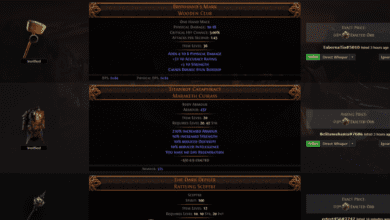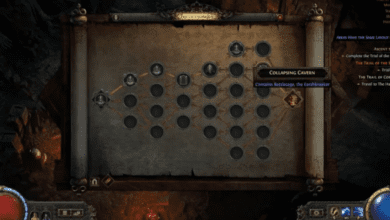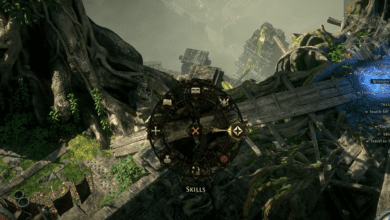Path of Exile 2: How To Fix the Blurry Visuals
Key Takeaways
- Turn Off Dynamic Resolution: Prevents automatic resolution adjustments that degrade visual clarity.
- Choose the Right Upscaling Tech: DLSS, FSR, or XeSS offers superior quality over NIS for most users.
- Maximize Image Sharpness: Utilize native resolution or downsampling for crisp visuals if your system can handle it.
Path of Exile 2 is not just a sequel it’s a technological marvel with top-tier animation and a visually stunning ARPG experience. Yet, for many players, its beauty is marred by blurry graphics, pixelation, or performance issues. If you’re grappling with these problems, you’re not alone. The good news? Simple tweaks can unlock the game’s full graphical potential without sacrificing performance.
This guide breaks down the best settings and adjustments to optimize your gameplay for crystal-clear visuals. Whether you’re battling hordes of monsters or exploring atmospheric dungeons, you deserve the sharpest and smoothest Path of Exile 2 experience.
Fixing Blurry Visuals in Path of Exile 2
1. Disable Dynamic Resolution
Dynamic Resolution adjusts the game’s resolution to maintain a stable frame rate. However, this comes at a significant cost: image clarity. When set to a high target frame rate, it lowers the internal resolution, causing the game to look fuzzy.
- Solution:
Navigate to Display Settings and uncheck “Dynamic Resolution.” This stops the game from lowering resolution mid-game.- Additionally, avoid using Dynamic Culling, as it can introduce rendering issues that impact visuals.
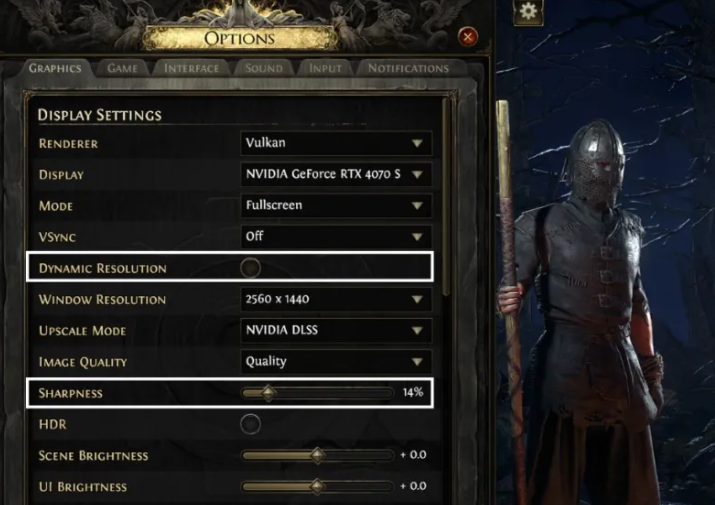
2. Optimize Upscaling Settings
Upscaling technologies like DLSS (NVIDIA), FSR (AMD), and XeSS (Intel) allow you to enjoy high frame rates with minimal quality loss. However, they aren’t all created equal.
- DLSS: Ideal for NVIDIA RTX GPU users. DLSS offers sharp image quality and better performance at higher resolutions like 1440p and 4K.
- FSR: A solid alternative for AMD GPU users. It includes a sharpness slider for additional clarity. Set it to Quality and increase sharpness to around 50%.
- XeSS: Best for Intel GPU users, but available for others via DirectX 12. While it lacks a sharpness slider, it provides stable image quality.
Pro Tip: Avoid NIS (NVIDIA Image Scaling) as it performs worse than DLSS, XeSS, or FSR on the Quality preset.
3. Native Resolution for 1080p Users
If you’re gaming at 1080p, upscaling technologies can degrade image quality. The internal resolution is significantly reduced, resulting in blur even on the Quality setting.
- Solution:
- Use Native Resolution for the sharpest visuals.
- If you need upscaling for performance, tweak the sharpness slider with FSR set to Quality for a better balance.
4. Advanced Techniques for High-End Systems
If your PC has robust hardware, here’s how you can achieve the best possible image quality:
- Downsampling with DSR/VSR:
- Enable Dynamic Super Resolution (DSR) in NVIDIA Control Panel or Virtual Super Resolution (VSR) in AMD software.
- Select a higher resolution (e.g., 1620p downsampled to 1440p) for a crisper image.
- DLAA for NVIDIA Users:
If performance isn’t an issue, use DLAA (Deep Learning Anti-Aliasing). It often surpasses native resolution combined with TAA for clarity.
Balancing Performance and Visuals
For many players, turning off Dynamic Resolution or opting for native resolution can lead to lag or frame rate drops. Here are tips to balance performance without compromising visuals:
1. Adjust Graphical Presets
Lower specific settings such as shadows, texture quality, or post-processing effects to free up GPU resources while keeping core visual fidelity intact.
2. Monitor Refresh Rate Settings
Ensure your refresh rate matches your monitor’s native setting in Display Options. This prevents unnecessary stuttering or frame mismatches.
3. Update Drivers
Make sure your GPU drivers are up to date. NVIDIA, AMD, and Intel frequently release updates optimized for new games like Path of Exile 2.
Common Player Complaints and Fixes
1. Blurry Text and Menus
Blurry text is a frequent issue, especially for users connecting their PCs to external monitors.
- Fix:
- Check Windows display scaling settings.
- Use your native screen resolution for the clearest UI.
2. Choppy Performance Despite a High-End PC
Even powerful rigs have reported lag and pixelation when effects fill the screen.
- Fix:
- Use upscaling like FSR or DLSS with “Quality” presets.
- Disable unnecessary background processes consuming GPU or CPU resources.
3. Small Boss Arenas with Visual Overload
The game’s boss fights feature intricate effects that can overwhelm both players and PCs.
- Fix:
- Reduce effects settings or turn off bloom to better see attack patterns.
Path of Exile 2: Key Boss Fight Adjustments
Unlike its predecessor, Path of Exile 2’s bosses demand precision and adaptability. From The Bloated Miller’s relentless AoE attacks to Brambleghast’s cramped arena, each encounter challenges players in unique ways.
- Tips for Success:
- Kiting Is King: Stay mobile and avoid prolonged engagements.
- Maximize Flask Utility: With only two flasks, socket charms for additional resistance effects.
- Adapt Gear: Switch weapons and gear to exploit boss weaknesses effectively.
Path of Exile 2 sets a new standard for ARPG visuals, but achieving its full potential requires a bit of tweaking. By disabling features like Dynamic Resolution, choosing optimal upscaling technologies, and making performance adjustments, you can enjoy a sharp, fluid gaming experience.
As the game evolves, future patches may address some of these concerns, making it even more accessible to players with varying hardware setups. Until then, these fixes will help you dominate both the battlefield and your screen’s pixel perfection.
FAQ
Q1. What’s the best upscaling option for mid-range GPUs?
For mid-range GPUs, FSR set to Quality is a great choice. Adjust the sharpness slider for added clarity.
Q2. How do I fix blurry graphics on a 1080p monitor?
Play at native resolution for the best clarity. If performance is a concern, use upscaling with a sharpness adjustment.
Q3. Why does my game lag after turning off Dynamic Resolution?
Dynamic Resolution ensures steady performance by lowering resolution dynamically. If lag occurs, lower other settings like shadows or effects.
Q4. Can I use DLAA without an NVIDIA RTX GPU?
No, DLAA is exclusive to NVIDIA RTX GPUs. Consider using TAA or FSR as alternatives.
Q5. Will future updates improve graphics optimization?
Developers are likely to address current issues as the game progresses toward full release. Keep your game and drivers updated for the latest improvements.