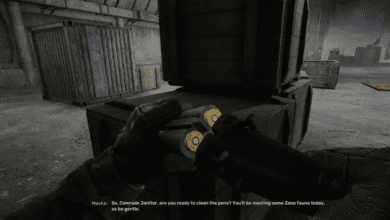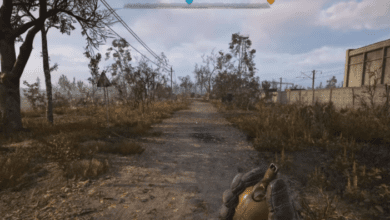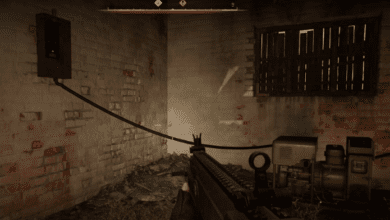STALKER 2: Heart of Chornobyl – Fixing Common Issues and Crashes
Key Takeaways:
- Persistent bugs like loading screen freezes, crashes, and shader compilation issues continue to affect STALKER 2 players post-launch. However, there are workarounds to alleviate these problems.
- Optimizing settings such as texture quality, updating GPU drivers, and managing shader cache size can significantly improve gameplay stability.
- Ensuring system readiness, like verifying game files, freeing storage space, and even downclocking the CPU, are effective solutions to tackle performance bottlenecks.
A Guide to Fixing Bugs and Crashes in STALKER 2: Heart of Chornobyl

STALKER 2: Heart of Chornobyl is one of the most ambitious projects from GSC Game World, taking players deep into the Zone with breathtaking graphics and immersive gameplay. Yet, as with many highly anticipated AAA titles, its launch hasn’t been entirely smooth. Despite a myriad of patches, players are still grappling with issues like loading screen freezes, random crashes, and shader compilation errors. If you’re one of the affected gamers, this guide offers practical fixes that can help you dive back into the hauntingly beautiful yet dangerous world of STALKER 2.
Fixing Loading Screen Freezes in STALKER 2
Getting stuck on the loading screen is a frustrating bug that many players encounter. Fortunately, there are several methods to work around this issue and continue your progression.
1. Load a Previous Save
If your most recent save refuses to load, consider reverting to an earlier one. Here’s how:
- Relaunch STALKER 2: Heart of Chornobyl.
- In the main menu, navigate to the Load option.
- Select a save file that’s earlier than your current one.
- Repeat this process until a stable save loads successfully.
While this fix requires sacrificing some progress, it’s a reliable way to bypass corrupted save data.
2. Lower Texture Quality Settings
The game’s graphics are stunning but taxing on hardware. Optimization issues can prevent textures from loading correctly, contributing to freezes.
- Launch the game and access the Graphics settings from the main menu.
- Lower the Texture Quality by one increment.
- Restart the game and attempt to load your save.
If this resolves the issue, you may be able to increase the texture quality again once the developers release optimization patches.
Fixing Crashing Issues in STALKER 2
Random crashes have plagued players, often derailing progress mid-session. If you’re facing crashes, these fixes might help stabilize the game:
1. Verify the Integrity of Game Files
Sometimes, corrupted or missing game files cause crashes. Luckily, platforms like Steam provide a built-in feature to check for and fix such problems:
- Open Steam and navigate to your Library.
- Right-click on STALKER 2 and select Properties.
- Go to the Local Files tab and click on Verify Integrity of Game Files.
- Let Steam scan and repair any issues.
This step is quick and often resolves crashes caused by installation errors or tampered files.
2. Update Your GPU Drivers
Graphics drivers play a critical role in ensuring stable performance in demanding games like STALKER 2.
- For Nvidia users, update drivers via the GeForce Experience application.
- For AMD users, use the AMD Adrenalin Edition software to check for updates.
Outdated drivers are a common culprit behind crashes, so keeping them up-to-date can go a long way in ensuring smoother gameplay.
3. Check Storage Space
Running out of disk space can lead to crashes during shader compilation or loading. Here’s what to do:
- Ensure the drive where STALKER 2 is installed has at least 10-15 GB of free space.
- Increase the Shader Cache Size in your GPU control panel (Nvidia users can set it to “Unlimited” via the Nvidia Control Panel under Manage 3D Settings).
4. Run the Game as Administrator
Running the game with elevated permissions can fix crashes caused by insufficient system access:
- Right-click on the STALKER 2 executable file.
- Select Run as Administrator and launch the game.
Solving Shader Compilation Errors
Shader compilation is a critical step during STALKER 2’s launch process. Unfortunately, it’s also prone to errors that lead to crashes or poor performance.
1. Increase Shader Cache Size (Nvidia)
Nvidia GPUs allow players to allocate more space for the shader cache, which can resolve many shader-related issues:
- Open the Nvidia Control Panel.
- Navigate to Manage 3D Settings.
- Scroll down to find Shader Cache Size and increase it to 10GB or higher.
- Apply the changes and relaunch the game.
This ensures that the game has sufficient space to store compiled shaders, improving stability and reducing crashes.
2. Update BIOS/UEFI
An outdated BIOS can cause compatibility issues with modern games. While updating BIOS/UEFI can be risky, many players have reported success after performing this step.
- Visit your motherboard manufacturer’s website to download the latest BIOS update.
- Follow their instructions carefully, ensuring a stable power supply during the process.
3. Downclock Your CPU
High CPU clock speeds can sometimes cause instability in poorly optimized games. If you experience frequent crashes:
- Intel CPU owners can use the Intel XTU Utility to reduce clock speeds.
- AMD users can utilize Ryzen Master to make similar adjustments.
Reducing the clock speed slightly (e.g., from 3.6 GHz to 3.4 GHz) is unlikely to impact overall performance significantly but can stabilize the game.
Addressing “Out of Memory” Errors
If you’re facing “out of memory” errors, these tips might help:
- Verify Game Files: Corrupted files can sometimes cause memory errors. Use Steam’s file verification tool as outlined earlier.
- Free Up Storage: Clear space on your installation drive to ensure the game has enough room for temporary data, including shader caches.
- Run in Windowed Mode: Launch the game in Windowed mode from the Graphics settings, which can help reduce memory usage.
- Switch to Power Saver Mode: From the Control Panel, set your PC’s Power Plan to Power Saver. While unconventional, this can prevent memory allocation issues.
The Waiting Game: Developer Patches
While these fixes address many common issues, STALKER 2’s lingering bugs underscore the need for official patches. The developers are actively working on hotfixes to address these problems, and updates should roll out soon. Keeping your game updated is crucial for a smoother experience.
FAQ Section
1. Why does STALKER 2 keep crashing on my PC?
Crashes can be caused by corrupted game files, outdated GPU drivers, insufficient storage, or poor optimization. Try verifying game files, updating drivers, and freeing up disk space.
2. How can I fix the loading screen bug in STALKER 2?
You can fix this issue by loading an earlier save or lowering texture quality settings. Both methods can help bypass the bug temporarily.
3. What should I do if STALKER 2 runs out of memory?
Ensure you have enough free storage, increase shader cache size, and try running the game in Windowed mode.
4. Is it safe to update my BIOS/UEFI to fix shader issues?
Updating BIOS can be risky if done incorrectly. Ensure you follow your motherboard manufacturer’s instructions and have an uninterrupted power supply.
5. Will these fixes work for everyone?
Not necessarily. The fixes are workarounds and may not resolve all issues, as STALKER 2’s bugs stem from a mix of hardware compatibility and game optimization issues.